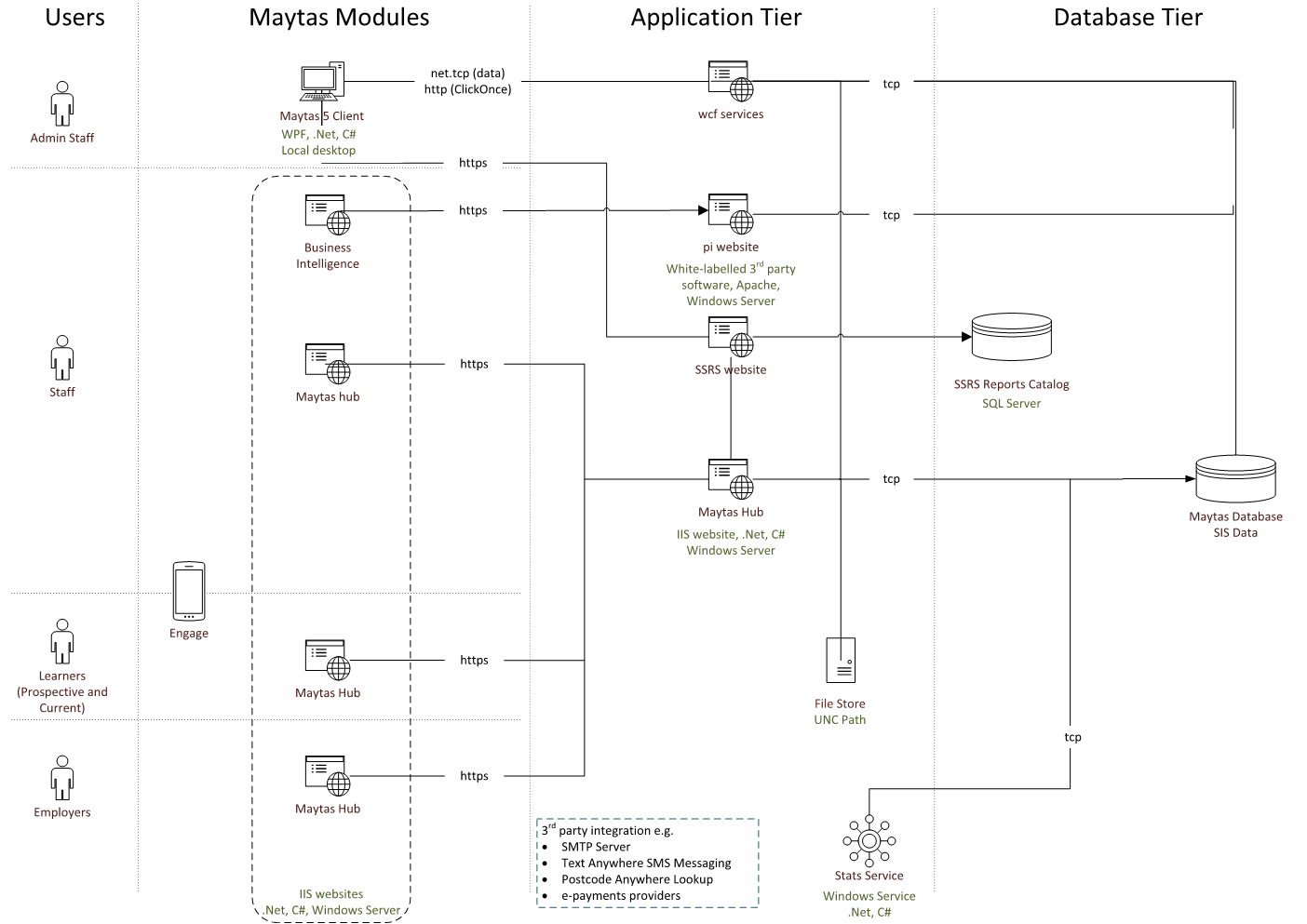Maytas and Maytas Hub Technical Specification
1. Introduction
This document describes the software and hardware requirements for the Maytas product suite, along with our recommendations for server distribution and specification. Maytas installations are very flexible and in many cases alterations can be made to suit your requirements. Please contact Tribal for further details.
2. Pre Installation Check List
Prior to installation by Tribal, you will be required to confirm your system satisfies all prerequisites. Below are the main points. If any of these are not completed / confirmed this could delay the install / upgrade.
- OS installed and patched to the latest available service packs and patches
- An Administrative OS user account and password as reboots may be required
- A SQL account with sysadmin rights (this is only required for install)
- A fully tested remote connection
- To be able to connect to the Internet
- Licences provided for any 3rd party software to be installed
| System Component | Pre-Requisite | OK |
|---|---|---|
| SQL Server | 1. Server hardware meets minimum technical requirements | |
| 2. SQL Server installed and configured, at least SQL Server 2016 Standard Edition, including maintenance plans to backup and maintain the database. SQL Server Express Edition is not supported. | ||
| 3. SQL Reporting Services fully installed, configured and working correctly | ||
| 4. A SQL Server login with sysadmin permissions | ||
| Maytas 5 | 1. Web server meets minimum technical requirements | |
| 2. Web server installed with a minimum of .NET 4.7.2 and .NET 3.5 SP1 | ||
| 3. SQL Reporting Services Report Manager accessible via web server with the ability to login and configure permissions | ||
| 4. SQL Reporting Services accessible from all clients. If Maytas 5 is externally facing, we recommend SSRS does not share a server with the SQL Server component and is published over https. | ||
| 5. Client machine meets minimum technical requirements | ||
| 6. Client machines installed with a minimum of .NET 4.5.2 & .NET 3.5 SP1 | ||
| 7. Server accessible from all clients over port 808 and ClickOnce port, if applicable, typically in the range of 8900-9000 | ||
| Maytas Hub | 1. Web server meets minimum technical requirements | |
| 2. Web server installed with a minimum of .NET 4.7.2 | ||
| 3. Web server running IIS 8.5 or above | ||
| 4. ASP.NET & all other required Web Server Features as seen under Maytas Hub Roles and Features | ||
| 5. Valid SSL certificate installed on web server | ||
| 6. File storage space allocated and accessible via the web server | ||
| 7. SQL Reporting Services Report Manager accessible via web server | ||
| 8. SQL Reporting Services Report Server web service accessible from the web server | ||
| 9. Website accessible from all client machines | ||
| System Access | 1. Windows Administrator access required to all servers | |
| 2. SQL Administrator access required to SQL Instance | ||
| File Share | 1. The file share must be reachable via a UNC path from all app servers | |
| 2. The computer object, or service account, relating to the Maytas Hub application pool and Maytas 5 Windows service must be given read/write/modify permissions to the share |
3. Server Specifications
The following are recommended minimum and recommended specifications for each component required within the Maytas product set. Please ignore any references to components you have not purchased.
Database Servers
The following details the minimum and recommended system requirements on which the Maytas Database Server is supported:
| Type | Operating System | Memory | Processor |
|---|---|---|---|
| MINIMUM* | Microsoft Windows Server 2016 | 8Gb | Intel Xeon or equivalent (2 Core) |
| RECOMMENDED* | Microsoft Windows Server 2019 | 16Gb | Intel Xeon or equivalent (4 Core) |
Application Servers
The following details the minimum and recommended system requirements for the application server:
| Type | Operating System | Memory | Processor |
|---|---|---|---|
| MINIMUM* | Microsoft Windows Server 2016 | 8Gb | Intel Xeon or equivalent (2 Core) |
| RECOMMENDED* | Microsoft Windows Server 2019 | 16Gb | Intel Xeon or equivalent (4 Core) |
Maytas 5 does not support running multiple versions on the same server. If you plan to use additional instances of Maytas 5 for version testing, separate application servers will be required for each instance.
* Although these specifications would cover most standard installations, the recommended specification may be increased depending on the size of the organization and projected size of the database. This may include increased hardware requirements or multiple load balanced web, utilising ASP.NET Session State for Maytas Hub.
4. Client Specifications
Maytas 5 Client Machines
The following details the minimum system requirements for a Maytas 5 client machine:
| Type | Operating System | Memory | Processor |
|---|---|---|---|
| MINIMUM | Windows 10 | 4Gb | Core 2 Duo Processor or equivalent |
Please note that the Maytas client requires a minimum screen resolution of 1024 x 768.
Maytas 5 Terminal Server
We strongly recommend running Maytas 5 using the standard Microsoft ClickOnce deployment method. It is possible to use Maytas 5 over a terminal server should the customer prefer. The following recommended server specification is for up to 12 concurrent users and is for a server solely running the Maytas 5 client.
| Maximum Users | Operating System | Memory | Processor |
|---|---|---|---|
| 12 | Microsoft Windows Server 2016 (Standard) | 8Gb | Intel Xeon or equivalent (4 Core) |
When using multiple Citrix/Terminal Servers for Maytas 5, roaming profiles must be enabled across each server in order for the application to function correctly. It also requires a fast, central file storage area accessible by all users across all terminal servers.
5. Maytas Generic Notes
Communications & Support
For customers contracting with the ESFA, DfES or Scottish Enterprise, it will also be necessary to have HTTP access through a firewall in order to submit their batch files to the ESFA, DfES or Scottish Enterprise.
Maytas Integrations with MS Office
Maytas has the capability to export data to both Microsoft Word and Excel. Should these features be required then Word and Excel must be installed on the client machine, whether this be on a local setup or terminal server.
Please note that the minimum required version of Microsoft Office is 2013.
SMTP Server Integrations
Maytas 5 and Maytas Hub can utilise an SMTP server to send messages, iCalendars and emails to recipients' email accounts. Should the customer wish these functions to be utilised then an SMTP server must be present on the network. Any SMTP server used for these purposes must not require authentication and must be non-SSL.
6. Database Notes
SQL Database Support
The Maytas database is currently compatible with Microsoft SQL Server 2016, 2017 and 2019.
The following are a requirement of the SQL Server install to run Maytas:
| Server Authentication: | SQL Server and Windows Authentication mode |
| Server Collation: | Latin1_General_CI_AS |
| Default Language: | English |
N.B. To enable the Maytas products to access the SQL Server, seven SQL users will be created on the server. The users must have their default language set to English (British English is not compatible).
The Maytas database compatibility level must be set to SQL Server 2008/R2 (100).
The SQL Server feature ‘Full Text Search’ must be installed if you have purchased the Communities module.
SQL Server Licensing and Maintenance
The customer is responsible for purchasing and providing both media and licence for Microsoft SQL Server and also testing the connectivity required to the relevant servers. The customer must also install and maintain SQL Server and ensure that a suitable maintenance plan is configured to backup and maintain the SQL Server database as advised by Microsoft. This includes the installation, configuration, and maintenance of Microsoft SQL Server Reporting Services on an appropriate server.
SQL Database Server Edition
The following aims to familiarise the reader with the types of SQL Server platform compatible with Maytas.
SQL SERVER STANDARD EDITION
Licence Type: Purchase from Microsoft
This is the minimum SQL Server edition that we support for Maytas. It includes the following which have particular relevance to Maytas:
- Almost unlimited database size
- Almost unlimited concurrent connections
- SQL Server Agent
- Creation of maintenance plans to backup and optimise the database.
- Scheduling of automated jobs (e.g. regular running of SQL scripts)
- Reporting Services
- SQL Server Profiler (required to diagnose database faults)
N.B. SQL Server Enterprise Edition has all the above features and more and is intended for large organisations wishing to use the high availability options that are not available in Standard Edition.
SQL SERVER EXPRESS EDITION
Please note that we do not support running Maytas on SQL Server Express Edition. This is due to key functionality of Maytas being unavailable due to the inherent limitations of this platform.
SQL Reporting Services
SQL Server Reporting Services is required for any Maytas implementation; it is an option when installing SQL Server and can run on the same server as the database or on a separate SQL Server if preferred.
It is a prerequisite for Maytas that Reporting Services is installed, configured and the Report Manager interface is accessible via a browser. The Report Server URL must also be accessible via all client machines running Maytas 5 and servers running Maytas Hub.
It is possible to schedule reports to be emailed out from within reporting services. To enable the emailing of reports, an outgoing SMTP mail server is required.
7. Maytas 5 Notes
Network
The method of communication between client and server for Maytas 5 is net.tcp. The Net.Tcp Port Sharing service will need to be enabled on any web server running Maytas 5 and be allowed through any firewall / proxy server configurations in place (port 808).
More information on the net.tcp protocol can be found here.
Server Manager
The Maytas 5 Server Manager is a server application that allows the services and ClickOnce sites to be managed and upgraded by the server administrator.
The Server Manager is also responsible for automatically running background jobs to update your Maytas database, by default every night at 02:00.
ClickOnce Install
The Maytas 5 client is installed using Microsoft ClickOnce technology; a ClickOnce installation web page will be installed on the Maytas 5 server for all client machines to install from. This web page will run over a non-standard port e.g. 8989, not 80/443. Client machines must be able to communicate with the Maytas 5 Server over this port.
ClickOnce is a Microsoft deployment method that enables the user to install and run a Windows application by clicking a link in a web page. ClickOnce has 3 main benefits: updating the deployed application is automatic, it lessens the impact of the application on the users and also should not require administrator permissions to install.
From the link supplied by Tribal, the Maytas 5 application installs into the user’s profile and so no elevated privileges are usually required for client install. Whenever the install website is updated the clients detect this and the client upgrade is delivered automatically.
More information on Microsoft ClickOnce can be found here.
If you use roaming profiles, ClickOnce will not be suitable for client deployment as it is not supported by Microsoft. More information can be found here.
Maytas 5 contains a set of unique identifiers that are then used by the client when passing data to the database. If the intention is to roll out the clients by using imaging, cloning or similar then please ensure you get in touch with one of our Cloud Services team members to discuss the required procedure.
Reporting Services
The Maytas 5 system relies on a Microsoft Reporting Services instance being installed within the server environment. This can be installed on either the SQL Server or web server, although if external access is required, it should be installed on a public facing web server. Reporting Services is supplied by Microsoft and is included with all supported Microsoft SQL Server instances.
8. Maytas Hub Notes
Network
Maytas Hub uses the http network protocol.
All publicly available Maytas Hub applications must run over https, requiring a valid SSL certificate to be installed on the Maytas Hub web server. TLS 1.2 should also be enabled and used on the Maytas Hub application server(s). The customer is responsible for the purchase and installation of the SSL certificate onto the application server(s) and the server configuration for TLS 1.2.
File Storage
The Maytas Hub system will upload evidence files to a physical drive accessible by the web server or an optional file store within the LAN. It is very difficult to size the total files that will be stored against each learner as it depends on what types of evidence files are to be collected by the provider, how many assessments are required for the qualification, etc.
As part of uploading evidence files, Maytas Hub will create temporary files in C:\WINDOWS\TEMP on the Maytas Hub application server. It is recommended that the customer performs regular maintenance to remove the files from this location.
Maytas Hub Compatibility
BROWSER COMPATIBILITY
Maytas Hub is supported on the latest versions of Chrome, Safari, Edge, and Internet Explorer 11.
SCREEN RESOLUTION
Please note that the Maytas Hub client requires a minimum screen resolution of 1024 x 768.
DATA TRANSFERS
The only transfer of data from the client to the server for Maytas Hub is the direct uploading of evidence files. These are uploaded by the user and are automatically zipped up prior to transit. The nature of Maytas Hub means that files must be uploaded one by one and an entire portfolio is never transferred at once.
When users request to view an evidence file, this is downloaded to the client’s machine as a temporary file and the applications local to the client are used to view these files. For example, if the file is a Word document, this will be opened in the associated application on the client machine. If it is an audio file, it will be opened in a media player on the client, etc.
SMS TEXTS
Maytas Hub has the ability to send SMS texts via its messaging system. To enable this, the provider must subscribe to a 3rd party SMS Text service where text messages can be purchased in bulk. For more information, visit www.textanywhere.co.uk.
Maytas Hub Roles and Features
The Maytas Hub application requires the below Server Role / Features to be installed. This can be done as a prerequisite before the installation or alternatively as part of the installation if the Windows Server media is present:
- Web Server (IIS)
- Web Server
- Common HTTP Features
- Default Document
- Directory Browsing
- HTTP Errors
- Static Content
- HTTP Redirection
- Health and Diagnostics
- HTTP Logging
- ODBC Logging
- Performance
- Static Content Compression
- Security
- Request Filtering
- Basic Authentication
- Application Development
- .Net Extensibility 3.5
- .Net Extensibility 4.6
- ASP
- ASP.NET 3.5
- ASP.NET 4.6
- CGI
- ISAPI Extensions
- ISAPI Filters
- Common HTTP Features
- Management Tools
- IIS Management Console
- IIS 6 Management Compatibility
- IIS 6 Metabase Compatibility
- IIS 6 Management Console
- IIS 6 Scripting Tools
- IIS 6 WMI Compatibility
- IIS Management Scripts and Tools
- Web Server
9. Supporting Applications
Business Intelligence
The Business Intelligence module is accessed by the end user via a web browser.
Business Intelligence will require a web server to host the application; the TomCat web server will be installed during installation and the web server must be able to directly access the Maytas database. A specific port will also need to be opened on any firewalls between the server and client.
10. Example Topology