OneFile Integration
OneFile integration is a chargeable feature - please contact your account manager for information on purchasing it.
Introduction
Maytas can be integrated with OneFile so that assessor, employer and trainee records can uploaded to OneFile and learner aims can be downloaded from OneFile. The basic process for this is as follows:
- A trainee record is entered in Maytas with associated assessor and employer records.
- The assessor, employer and trainee records are uploaded to OneFile and each is assigned a OneFile ID which is returned to Maytas.
- Aims and units are entered against the trainee record in OneFile.
- In Maytas, the aims and units are downloaded from OneFile and displayed against the trainee.
- It is also possible to download aims and units in bulk for all Maytas trainees that have previously been uploaded to OneFile (i.e. those where the Maytas trainee record has a OneFile ID assigned).
- Please note that OneFile integration is a licensed feature which can be purchased by contacting your account manager.
OneFile Integration Overview
Setup
One you have received your licence, it must be installed in Maytas Server Manager (if you are a hosted customer, this will be done by our Technical Services team):
- Start Server Manager.
- Select the required data service and click Licences.
- Click the
 button.
button. - Browse to and select the licence file and click Open.
- Click Close.
- Stop and restart the data service.
Next, import the OneFile tabs in Maytas:
- Go to Tools on the toolbar and click Import on the Screens panel of the ribbon.
- Click Browse.
- Browse to the provided tab file, select OneFile.m5tab and click Open.
- Click Next.
- When the tabs have imported, click Finish.
- Go to Home on the toolbar and click Sync.
Next, permissions must be set in Maytas:
- Go to Tools | Edit Permissions.
- Select the user or group which requires permission.
- On the Modules tab, set the OneFile Integration permission to Visible.
- On the Commands tab, expand the OneFile Integration section.
- Set the permissions as required:
- Get Aims from OneFile – Allows the user to download trainee aims from OneFile for an individual trainee.
- Get All OneFile Aims – Allows the user to download all OneFile aims for all trainee records that have been downloaded from OneFile.
- Map OneFile Centres – Allows the user to map Maytas centres to OneFile organisations.
- Upload Assessor to OneFile – Allows the user to upload assessor records to OneFile.
- Upload Employer OneFile – Allows the user to upload employer records to OneFile.
- Upload Trainee to OneFile – Allows the user to upload trainee records to OneFile.
- Click Apply when finished.
- Restart Maytas for the changes to take effect.
There are several configuration options which must be entered:
- Click the M5 button at the top-left of the screen and select Options.
- Select Other on the left (in the Maytas 5 section). The OneFile Link config options will be displayed on the right.
- For each config, tick the box and enter the config as required:
- Employer Type – When uploading a trainee to OneFile, Maytas will display a list of the available employers to choose from. This config option limits the list of employers to the entered employer type short string (taken from the lookups for TREMPLOYER.EMPLOYMENTTYPE). Multiple values can be entered, comma-separated (e.g. E,P,A).
- Customer Token – This is used to interface with OneFile. Please contact OneFile to obtain your token.
- Url – This is the URL for the OneFile API. Please request this from OneFile.
- API Delay – OneFile limits the number of aims which can be downloaded to 100 per minute. This config sets the number of seconds between download attempts to prevent OneFile returning errors due to too many records being requested.
- Assessor Type - When uploading a trainee to OneFile, Maytas will display a list of the available assessors to choose from. This config option limits the list of assessors to the entered assessor type short string (taken from the lookups for TRASSESSOR.ASSESSORTYPE). Multiple values can be entered, comma-separated (e.g. A,T,M).
Default OneFile Organisation – When a trainee, assessor or employer is uploaded, the record is assigned to a OneFile organisation. This can be done by mapping Maytas centres to OneFile organisations (described below). If a centre is not mapped to an organisation, the default organisation ID entered in this config will be used when uploading records to OneFile.
It is strongly recommended to enter a default value here, because if a centre is not mapped to an organisation and there is no default organisation, you will not be able to upload records.
- Click OK.
Finally, Maytas centres can be mapped to OneFile organisations. This is not mandatory, but if a centre is not mapped to an organisation then a default organisation must be specified in the config as described above.
When you upload a trainee, assessor or employer, the centre mapping is taken from the user’s centre that is selected at the top-left of the Home screen:
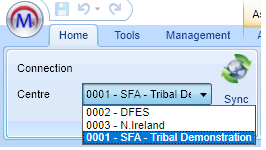
It is not taken from the centre of the trainee, assessor or employer.
To map centres to organisations:
- Go to Management on the toolbar.
-
Select OneFile | Map Centres on the ribbon.
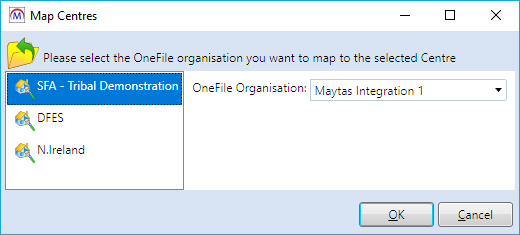
- Here you can choose centres on the left and assign a OneFile organisation to them on the right.
- Click OK when finished.
Uploading Assessors, Employers and Trainees to OneFile
Assessors
Assessors have a OneFile tab which shows the data which can be uploaded to OneFile.

This data is taken from other assessor tabs and is read-only on the OneFile tab. Please note that if you upload an assessor record to OneFile and then change the assessor data in Maytas, the OneFile tab will show the new data, not the original data that was uploaded.
When you upload an assessor, the record will be assigned to a OneFile organisation as follows:
- If the user's selected centre (shown at the top-left of the Home screen) has an organisation mapped to it, that is used.
- If there is no organisation mapped to the user's selected centre, the default organisation specified in the config options is used.
- If there is no centre mapping and no default organisation specified, a message will appear to inform you of this and you will not be able to upload the assessor.
To upload an assessor record to OneFile:
-
On the ribbon, select OneFile | Send to OneFile.
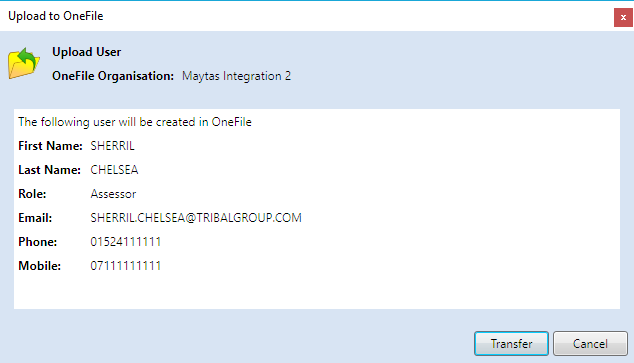
The data to be uploaded will be displayed.
If the assessor has already been uploaded to the same OneFile organisation, a message will appear at the top informing you of this. You will still be able to upload the assessor, and the existing record will be updated with any changes from the Maytas side.
If the assessor has already been uploaded under a different OneFile organisation, you can upload again, and a new, separate record will be created under the new organisation.
- Click Transfer to proceed with the upload. When the upload has finished, a message will appear to say it was successful.
Employers
Employers have a OneFile tab which shows the data which can be uploaded to OneFile.
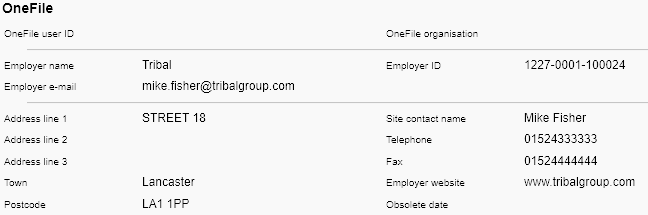
This data is taken from other employer tabs and is read-only on the OneFile tab. Please note that if you upload an employer record to OneFile and then change the employer data in Maytas, the OneFile tab will show the new data, not the original data that was uploaded.
When you upload an employer, the record will be assigned to a OneFile organisation as follows:
- If the user's selected centre (shown at the top-left of the Home screen) has an organisation mapped to it, that is used.
- If there is no organisation mapped to the user's selected centre, the default organisation specified in the config options is used.
- If there is no centre mapping and no default organisation specified, a message will appear to inform you of this and you will not be able to upload the employer.
To upload an employer record to OneFile:
-
On the ribbon, select OneFile | Send to OneFile.
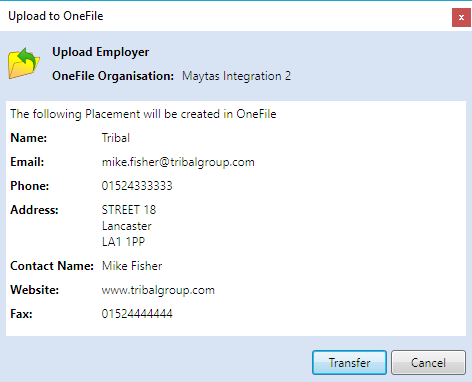
The data to be uploaded will be displayed.
If the employer has already been uploaded to the same OneFile organisation, a message will appear at the top informing you of this. You will still be able to upload the employer, and the existing record will be updated with any changes from the Maytas side.
If the employer has already been uploaded under a different OneFile organisation, you can upload again, and a new, separate record will be created under the new organisation.
- Click Transfer to proceed with the upload. When the upload has finished, a message will appear to say it was successful.
Trainees
Trainees have a OneFile tab which shows the data which can be uploaded to OneFile.
Before uploading a trainee, the trainee must have an assessor and employer assigned to them, and both the assessor and employer must already have been uploaded to OneFile.
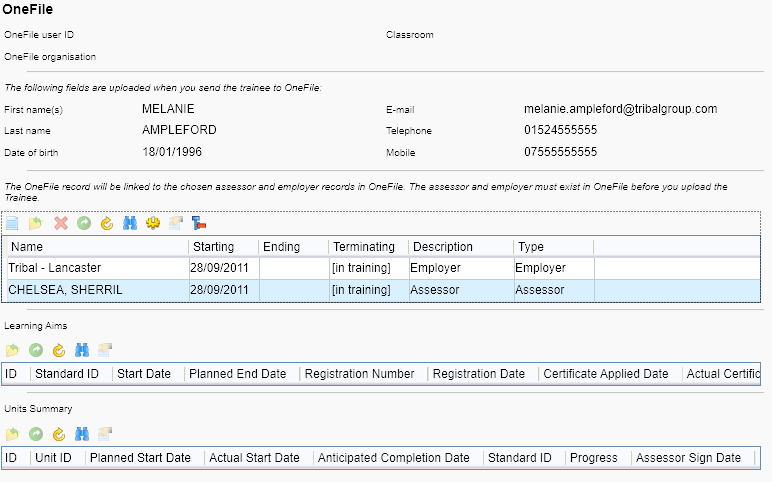
The top of the tab shows data that is returned from OneFile once the trainee has been uploaded (these will be empty before the trainee has been uploaded). Under this is read-only data taken from the Summary tab. The assessor/employer grid is also included. At the bottom of the tab are grids for OneFile aims and units, which will be blank at first and then populated when the trainee is uploaded and the aims/units are downloaded from OneFile.
Please note that if you upload a trainee record to OneFile and then change the trainee data in Maytas, the OneFile tab will show the new data, not the original data that was uploaded.
When you upload a trainee, the record will be assigned to a OneFile organisation as follows:
- If the user's selected centre (shown at the top-left of the Home screen) has an organisation mapped to it, that is used.
- If there is no organisation mapped to the user's selected centre, the default organisation specified in the config options is used.
- If there is no centre mapping and no default organisation specified, a message will appear to inform you of this and you will not be able to upload the employer.
To upload a trainee record to OneFile:
-
On the ribbon, select OneFile | Send to OneFile.
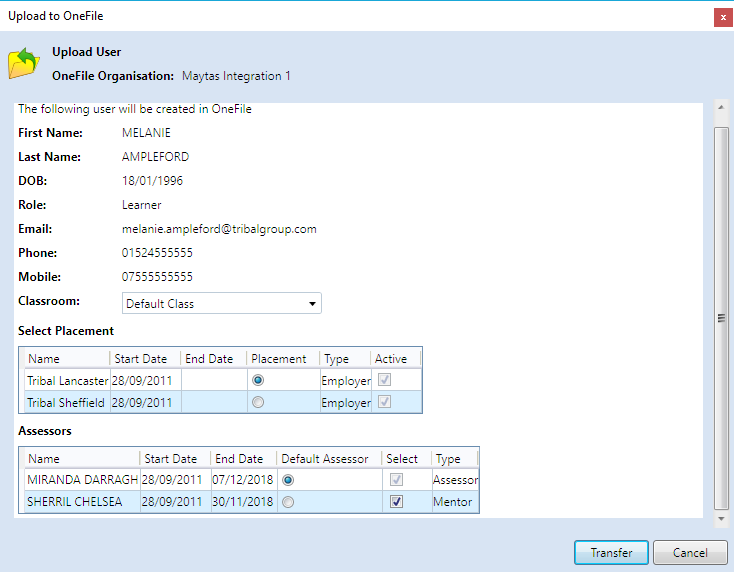
The data to be uploaded will be displayed.
If the trainee has already been uploaded to the same OneFile organisation, a message will appear at the top informing you of this. You will still be able to upload the trainee, and the existing record will be updated with any changes from the Maytas side.
If the trainee has already been uploaded under a different OneFile organisation, you can upload again, and a new, separate record will be created under the new organisation.
- Select a classroom from the Classroom dropdown list (note that the available options come from OneFile).
- Choose an employer to use as the placement. Only one employer can be selected. The Active column indicates whether the employer is still active, determined by whether the employer has an obsolete date entered against it.
- Select assessors to be assigned to the learner in OneFile. More than one assessor can be chosen using the Select column, but only one can be selected as the main assessor in the Default Assessor column.
- Click Transfer to proceed with the upload. When the upload has finished, a message will appear to say it was successful.
- On the trainee's OneFile tab, the user ID, organisation and classroom fields will now be populated with data returned from OneFile (you may need to click the Refresh button for the data to appear).
Downloading Aims and Units from OneFile
Once a trainee has been uploaded to OneFile, you can then view the record in OneFile and add learning aims and units as required (please note that assistance with this should be directed to OneFile rather than Tribal).
The aims and units can then be downloaded against the trainee in Maytas.
For an individual trainee
- Open the trainee record and go to OneFile | Get OneFile Aims.
- The aims and units will now be retrieved. Once this has completed, a message will appear to confirm this.
-
On the trainee's OneFile tab, the Learning Aims and Units Summary grids will be populated with the downloaded data.
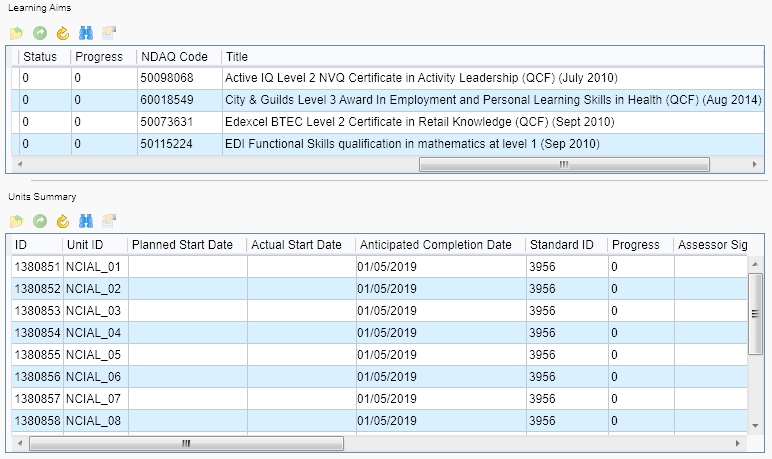
For trainees in bulk
Rather than downloading aims for individual trainees, it is possible to download in bulk all aims/units for all trainees that have been uploaded to OneFile.
- Go to Management on the toolbar.
-
Select OneFile | Get Learning Aims on the ribbon.
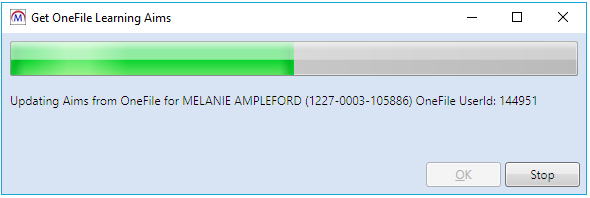
- The aims/units will now be downloaded. Click OK when it has completed.
-
On each updated trainee's OneFile tab, the Learning Aims and Units Summary grids will be populated with the downloaded data.
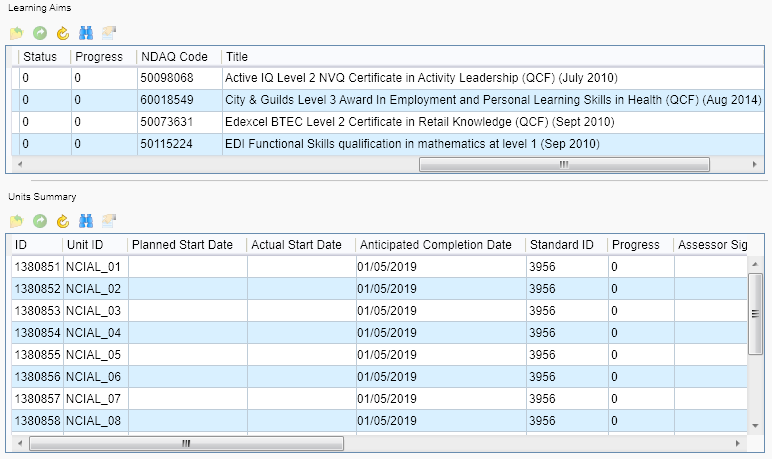
Miscellaneous Notes
- If an assessor, employer or trainee record has been uploaded under a OneFile organisation and then changes are made in Maytas and the record is uploaded under a different organisation, the changes will only be reflected under the second organisation. The original record under the first organisation will be unchanged until the Maytas record is re-uploaded under the first organisation.
- When a trainee is uploaded to OneFile, their assessor and employer records must have already been uploaded under the same organisation. The trainee cannot be uploaded to a different organisation to their employer or assessor.
- If a trainee is uploaded with multiple assessors assigned to them and then re-uploaded with one of the assessors removed, that assessor will remain assigned to the learner in OneFile.