Restricted Trainees
The Restricted Trainees feature allows you to specify trainees whose records will be completely locked until they are removed from the restricted list. When a trainee is in the restricted trainees list, all users are prevented from opening the trainee's record.
To enable this feature:
- Go to Tools | Edit Permissions.
- Select the user or group who you wish to be able to restrict trainees.
- Go to the Commands tab and expand the Restricted Trainees section.
- Set the dropdown box to Visible.
- Click Apply on the ribbon and restart Maytas.
Once permissions have been set, to restrict a trainee record:
-
Go to Tools on the toolbar and click Restricted Trainees on the General panel of the ribbon.
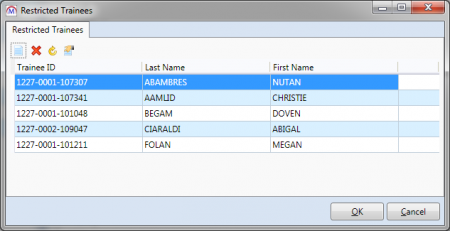
- Click the
 button.
button. - Search for and select the trainee you wish to restrict access to and click OK.
- Continue to add trainees to restrict as required.
- To un-restrict a trainee in the list, simply select them and click the
 button, then click Yes to confirm.
button, then click Yes to confirm. - Click OK when finished.
When a user tries to open the record of a restricted trainee, they will be shown a message saying Trainee [trainee name] cannot be opened as this record is restricted. Click OK to close the message.