Signature Fields
Tables and fields are available in the database to accommodate the use of confirmation checkboxes which can act as signatures. When ticked, a confirmation checkbox will record the user, date and time as auditable data.
There are several areas which include signature fields:
| Entity | Table where signature data is recorded | Standard confirmation checkbox field |
|---|---|---|
| Learners | TRAINEE_AUDIT or TRAINEEINFO_AUDIT, depending on which table is used for the confirmation field | TRAINEE.CONFIRMATION |
| Learner POTs | TRAINEEPOT_AUDIT or TRAINEEPOT3_AUDIT, depending on which table is used for the confirmation field | TRAINEEPOT.CONFIRMATION |
| Assessors | ASSESSOR_AUDIT | ASSESSOR.CONFIRMATION |
| Employers | EMPLOYER_AUDIT | EMPLOYER.CONFIRMATION |
| Visits | VISITS_AUDIT | VISITS.CONFIRMATION |
There is also a table called SIG_AUDIT which records audit information from all the above entities.
Each entity includes calculated fields in the screen designer for displaying the confirmation date (C_CONFIRMATIONDATE) and the user who ticked the confirmation checkbox (C_CONFIRMATIONUSER).
It is also possible to flag other fields in the schema editor so that they record confirmation / audit data when they are entered or edited. Details can be found below.
Add standard signature fields to a tab
The standard signature fields can be added to a tab as follows (this example will add the learner fields):
- Go to Tools on the toolbar and click New / Load on the Screens panel of the ribbon.
- Select Trainee on the left and open the tab you wish to add the fields to (or create a new tab).
- Go to the Fields tab in the screen designer.
-
Under the Trainee section on the left, drag the CONFIRMATION, C_CONFIRMATIONDATE and C_CONFIRMATIONUSER fields onto the design area.
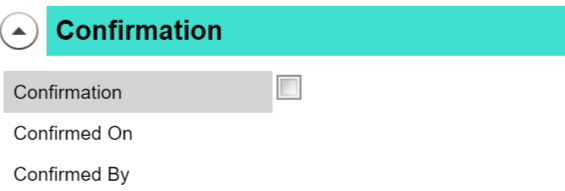
- Click Apply.
- Go to Home on the toolbar and click Sync.
When you go to the tab, tick the Confirmation box and save, the Confirmed On and Confirmed By fields will display the date and time of the confirmation and the user who performed it.
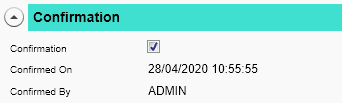
If the Confirmation box is un-ticked, this will clear the Confirmed On and Confirmed By fields, but the data will still be retained in the relevant AUDIT table.
Custom audit fields
Fields can be flagged in the schema editor so that they record confirmation / audit data when they are entered or edited. This is restricted to fields on tables that are supported for signature auditing - i.e. TRAINEE, TRAINEEPOT, ASSESSOR, EMPLOYER and VISITS.
- Go to Tools | DB Schema.
- Expand Tables on the left.
- Expand the relevant table and select the field you want to use for auditing.
-
On the right, select Confirmation from the Audit Type dropdown box.
If you want to use a term other than Confirmation, you can add values to this dropdown box by adding lookups to the field M32$_FIELDATTR.AUDITTYPE.
- Click Apply.
- Go to Home on the toolbar and click Sync.
Whenever data in the selected field is edited, an audit record of this will be added to the relevant AUDIT table (e.g. TRAINEE_AUDIT).