Student Loans Interface
The Student Loans interface allows you to import learner information and attendance work lists from the Student Loans Company. Maytas 5 will then attempt to match the imported records with Maytas records.
Upload Files from the SLC
To upload a learner information or attendance file from the Student Loans Company:
-
Go to the Exports tab and click:
Upload | Upload Learner Information
or
Upload | Upload Attendance
- Browse to and select the file and click Open.
- Once the file has finished importing, select Upload | Match Trainees. This will match the imported records to Maytas records where possible, based on name and ULN and learning aim reference.
SLC Reports
There are two reports available: View Matched / Unmatched Learners and SLC Reconciler.
View Matched / Unmatched Learners
This report shows which imported records have been matched to Maytas records and which have not been matched. To run the report, go to the Exports tab and on the Student Loans Tools panel select Reports | View Matched / Unmatched Learners.

The report has four parameters:
- Show learners imported after / before – Only records which were imported between these two date parameters are included in the results.
- Show matched or unmatched learners – This lets you choose whether to show matched learners, unmatched learners or both.
- SLC data to show – This lets you choose whether to show matched/unmatched learner information rows or attendance rows.
SLC Reconciler
This report shows differences in data between matched rows. Fields which have differences are highlighted red. To run the report, go to the Exports tab and on the Student Loans Tools panel select Reports | SLC Reconciler.
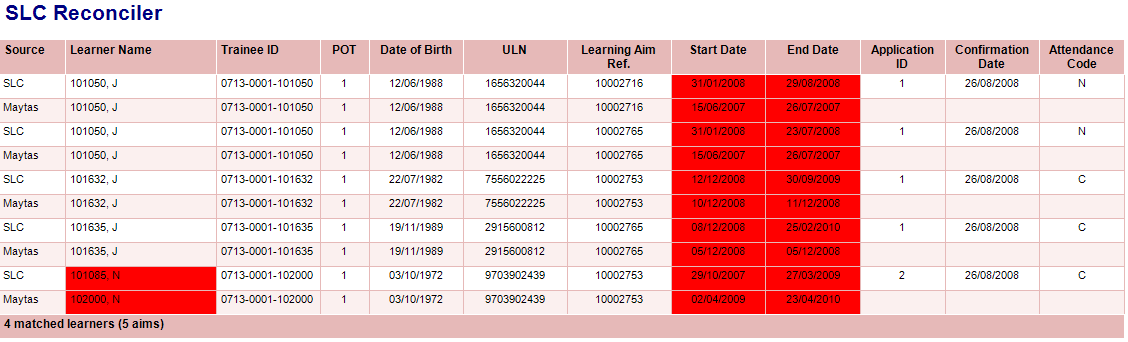
The report has five parameters:
- Show learners imported after / before – Only records which were imported between these two date parameters are included in the results.
- SLC data to show – This lets you choose whether to show matched/unmatched learner information rows or attendance rows.
- Field differences – This lets you choose whether to show only rows with differences or all matched rows.
- Order first by – This lets you choose whether to order by surname or Trainee ID first.
SLC Imported Data Tab
Each learner now has a tab called SLC Imported Data on their record which shows any imported SLC rows which have been matched to them. There are separate tables for Learner Information and Attendance records, both of which are read-only.
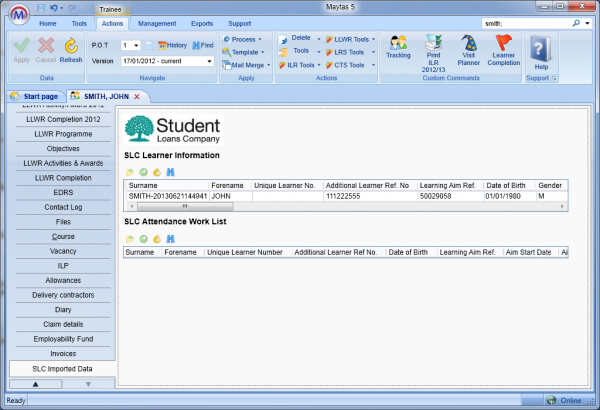
Output Files
Attendance files can be exported from Maytas. To do this, go to the Exports tab and on the Student Loans Tools panel, select either:
Output | Last attendance file – This outputs the last imported attendance file.
or
Output | Available Attendance Files – This lets you choose which imported file to output.
You can then choose where to save the output file.