System Config Editor
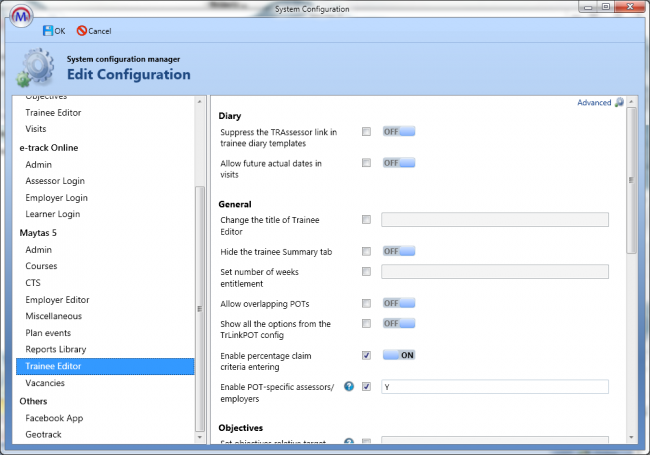
The System Config Editor is a new graphical interface for managing configs.
The editor must first be made available by an admin user:
- In Maytas 5, go to Tools | Edit Permissions.
- Select the user or group that requires access to the editor.
- Go to the Commands tab.
-
Scroll down and expand the Support section.
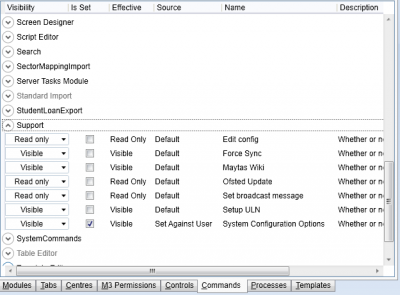
- Set the System Configuration Options permission to Visible.
- Click Apply and restart Maytas.
The user(s) can then access the system config editor by clicking the M5 button at the top-left of the screen and selecting Options.
The configs are categorised by product on the left. Select a category and the relevant configs will appear on the right. Some configs have an information icon next to them – hover the mouse over this icon to view further details about the config.
The tick box next to each config indicates whether it is present in the system. If you wish to edit a config, first tick the box if it isn’t already. Un-ticking a box will ask if you wish to delete the config (if it is deleted, it can be re-added at a later date).
There are several types of config:
- On/Off Switch – These configs are simply switched on or off. Once the config’s box is ticked, simply click the on/off button to toggle between the two.

- Dropdown Lists – For these configs, choose the appropriate option from the list.
-
Option Lists – For these configs, tick the options which apply.
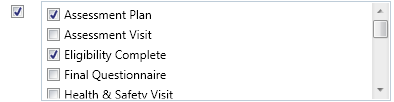
- Text - Enter the appropriate text.
Click OK to save any changes.
If you wish to access the old system config editor from previous versions of Maytas, click the Advanced button at the top right of the editor. It can also be accessed as in previous versions by going to Support | Edit Config.