Visits Report
The Visits report shows a list of visits grouped by up to three different groupings.
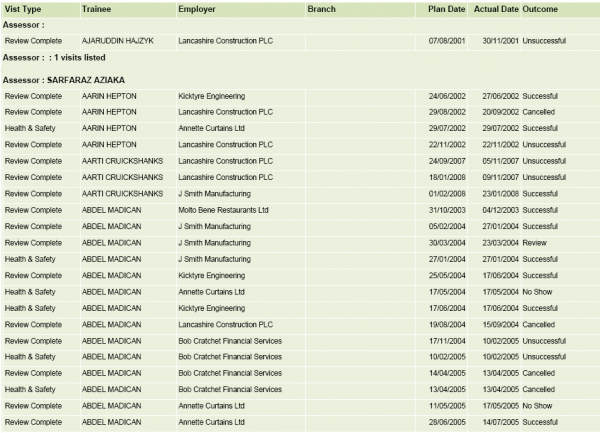
Parameters
- Exclude obsolete assessors - When set to Yes, this will remove obsolete assessors from the Assessors parameter and will exclude learners with obsolete assessors from the results.
- Assessor – This filters by specific assessors (individual or multiple assessors can be selected). All assessors are selected by default.
- Assessor Manager – This filters by specific assessor managers (individual or multiple managers can be selected). All managers are selected by default.
- Only show live learners - When set to No (default), visits for both live and terminated learners will be shown. When set to Yes, only visits for live learners will be shown.
- Visit Types – This filters by the type of visit. All types are selected by default.
- Visit State – This filters by overdue, incomplete or all visits. All states are selected by default.
- Grouping 1/2/3 – These allow you to group data by assessor, centre, trainee, visit type, outcome or employer. If you do not require a grouping, select None. The default for grouping 1 is Assessor, and None for groupings 2 and 3.
- Outcomes – This filters by types of visit outcome. All outcomes are selected by default.
- Order Trainees Within Group By – This lets you choose how to order the data within the groupings. The default selection is Trainee.
- New Page Per Group – This allows you to start a new page after each group.
- Actual Date From / To – These are the dates which actual visit dates must fall between in order to be shown on the report. By default, visits with an actual date during the contract year-to-date are shown.
- Planned Date From / To – These are the dates which planned visit dates must fall between in order to be shown on the report. By default, visits with a planned date during the contract year-to-date are shown.
- Schemes - This filters by the selected schemes. The default of All Schemes will show all schemes.
- Centres - This filters by the selected centres. The default of All Centres will show all centres.
- Show/hide visits with actual date – If this is set to Only show visits with an actual date (default), only visits that have actually taken place are shown. If it is set to Only show visits with no actual date, only visits that have not yet taken place are shown. If it is set to Show visits with and visits without an actual date, visits will be shown regardless of whether they have an actual date or not.
- Show/hide visits with planned date – If this is set to Only show visits with a planned date (default), only visits that have a planned date are shown. If it is set to Only show visits with no planned date, only visits that have no planned date are shown. If it is set to Show visits with and visits without a planned date, visits will be shown regardless of whether they have a planned date or not.
- Include No Assessor – If this is set to No (default), only visits with an associated assessor are shown. If it is set to Yes, visits with no associated assessor can be shown.
- Exclude suspended learners - This will include suspended learners when set to No (the default) and exclude them when set to Yes.
Layout
The report is comprised of a list of visits grouped by the three selected group parameters. For each visit, the visit type, learner name, employer name, employer branch, planned visit date, actual visit date and visit outcome (if applicable) are shown.
As with other list reports, clicking on a learner's name will display their Learner Summary report.