Accessibility
Maytas Hub has various accessibility features, such that it meets the WCAG2.2 AA standard. The Learner and Employer logins now have an Accessibility Mode toggle button that is available at the top of the screen at all times. There are also features implemented throughout Maytas Hub even with Accessibility Mode turned off, such as clearer screen layouts and colours suitable for accessible use.
Learner Login
When a learner logs into Maytas Hub, the Accessibility Mode toggle button can be found by going to the user icon at the top-right of the screen, which opens the user panel.
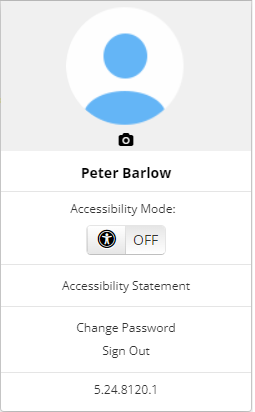
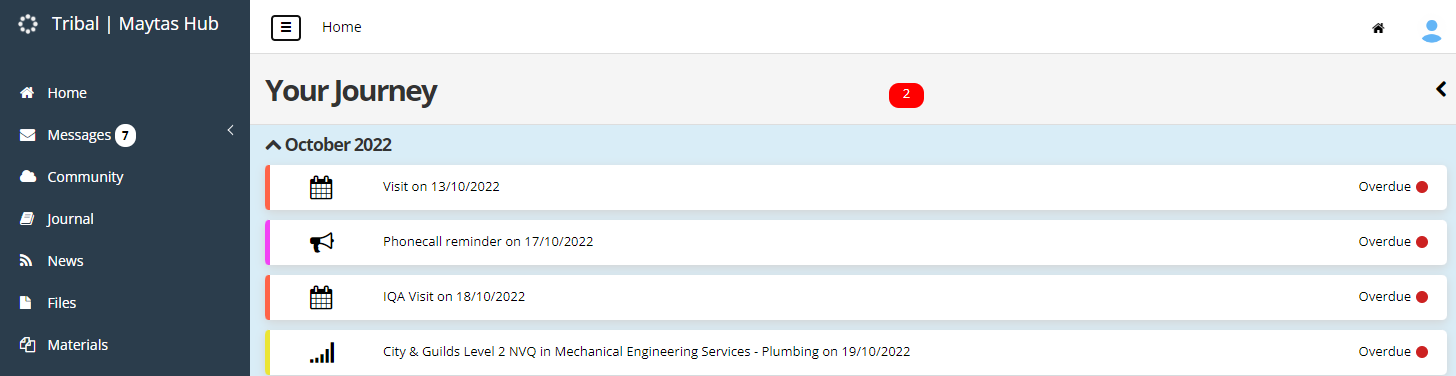
Above - The learner login with accessibility mode off.
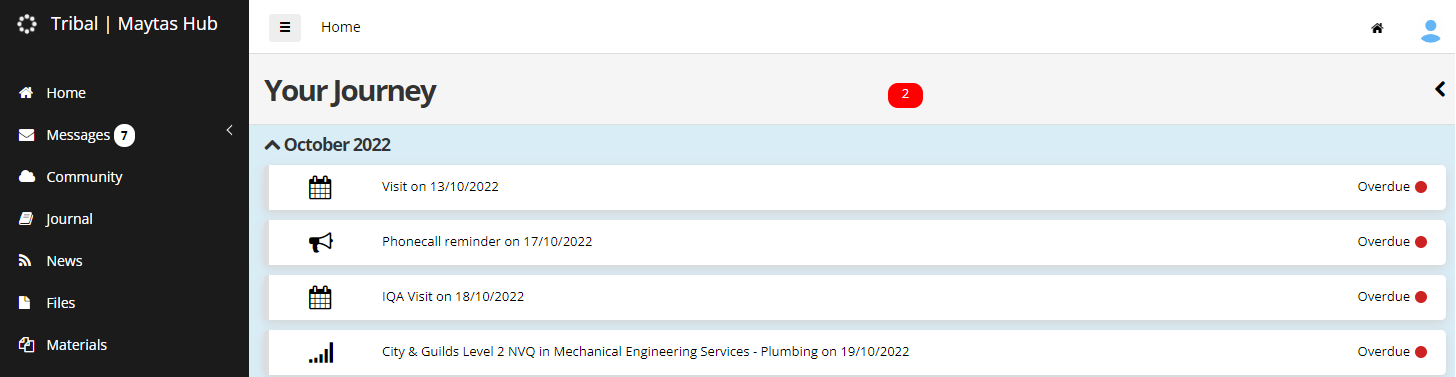
Above - The learner login with accessibility mode on.
With accessibility mode on, all screens have higher contrast colours to make them easier to view, and screens are tagged in the background so that they work with screen readers (software which dictates the screen content to the user).
The Accessibility button available at all times and can be toggled at any time. The learner's preference is remembered when they log out and back in again.
Employer Login
When an employer logs into Maytas Hub, the Accessibility Mode toggle button can be found by going to the user icon at the top-right of the screen, which opens the user panel.
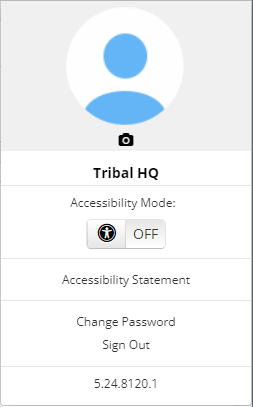
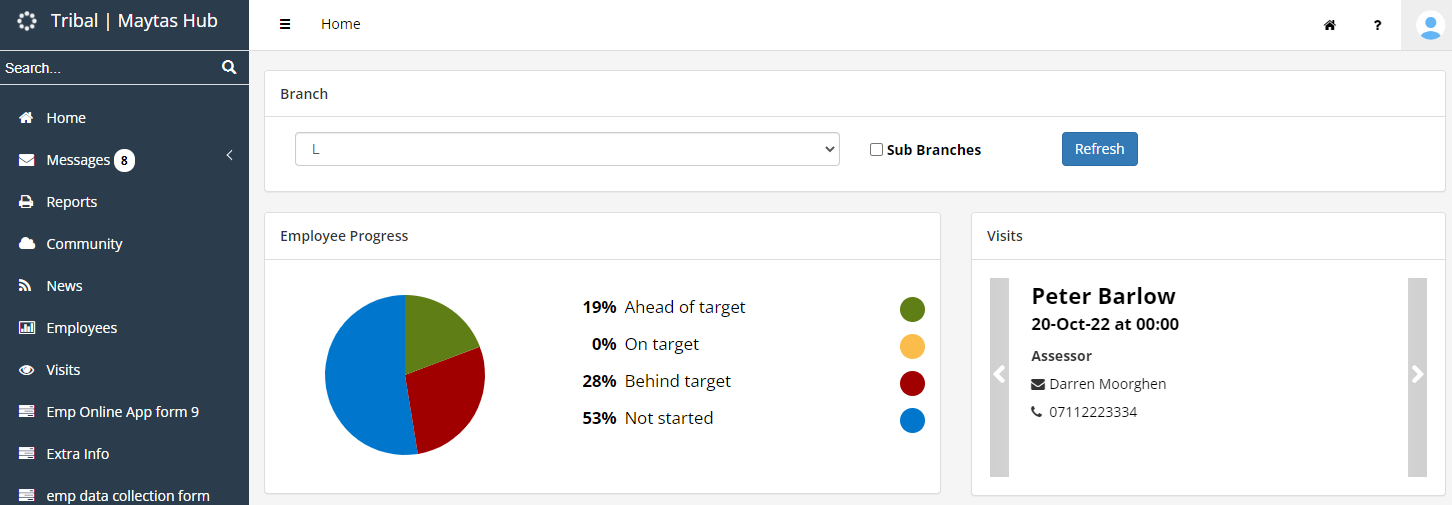
Above - The employer login with accessibility mode off.
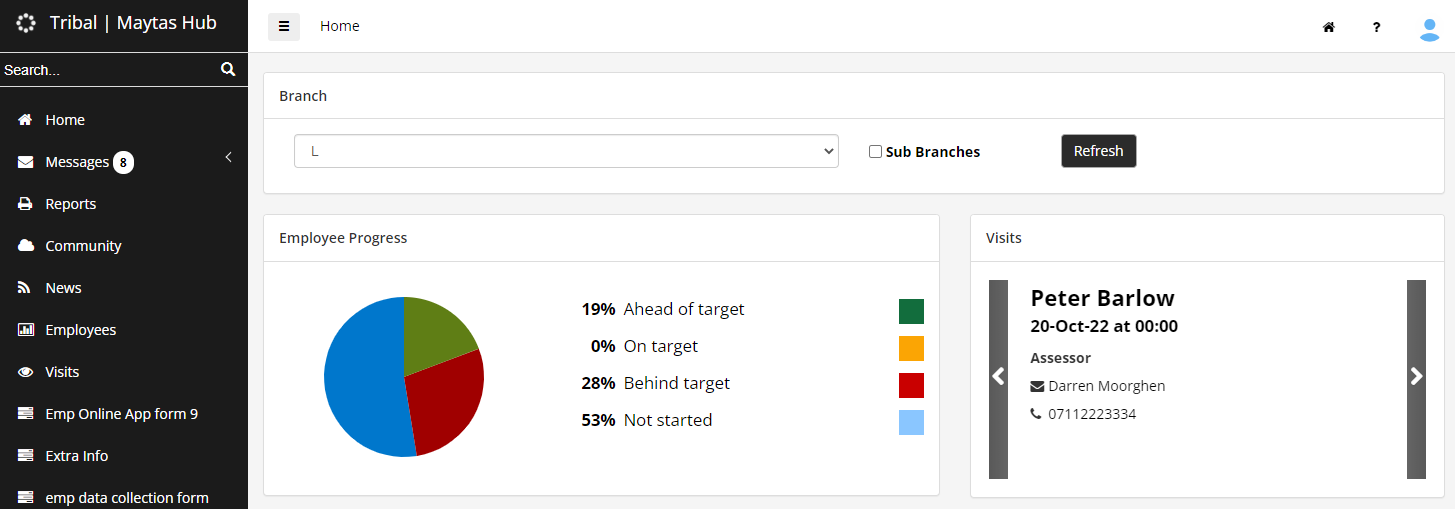
Above - The employer login with accessibility mode on.
With accessibility mode on, all screens have higher contrast colours to make them easier to view, and screens are tagged in the background so that they work with screen readers (software which dictates the screen content to the user).
The Accessibility button is available at all times and can be toggled at any time. The employer's preference is remembered when they log out and back in again.
ReciteMe Tools
Maytas Hub can be configured to include ReciteMe accessibility tools, which provide a wide array of options for users who require additional help when using Maytas Hub. Once enabled, the tools can be applied throughout all of Hub.
To use the tools, customers must first contact Recite to purchase a licence and obtain a key, which can be entered into Maytas Hub (see below). The Maytas Hub URL must also be provided to Recite so that it can be whitelisted.
To enable the ReciteMe tools and enter the key:
- Go to Settings on the sidebar.
- Click the System configuration button.
- Go to Admin on the left (under the Maytas Hub Online header).
- In the ReciteMe section, tick the box for the Key setting and enter your ReciteMe key in the textbox.
- Click Save.
The ReciteMe  button will now appear at the top-right of Maytas Hub, alongside the Home, Help and Account buttons.
button will now appear at the top-right of Maytas Hub, alongside the Home, Help and Account buttons.

Clicking the button will display the ReciteMe toolbar along the top of the screen.

For full details of the ReciteMe tools, please see the ReciteMe website.