Learning Plan Templates
To create templates for learning plans:
- Go to Browse Modules on the toolbar.
- Search for and select a module.
- Click the Learning Plan Templates button.
- Click the Add button.
You will now see the Edit Learning Plan Template screen.
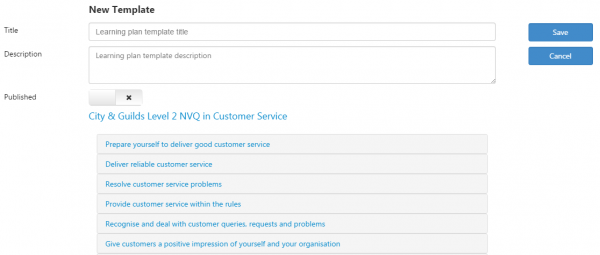
- Enter a title and description for the learning plan template.
- The Published toggle button should be clicked when the template is ready to be made available for use.
-
Click the first unit you wish to add to the plan and click Add.
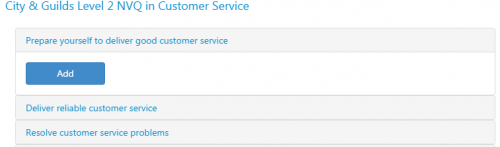
- Select a Type for the unit plan item.
- Enter the Relative Days. This is the number of days after a learner’s start date that the unit plan will start. For example, if a learner starts on 01/08/2015 and the Relative Days is 7, the plan will start on 08/08/2015.
- Enter any notes.
-
You can add multiple plan items for a unit by clicking the Add button again. To collapse the plan items for a unit, click the unit header. You can add plan items to additional units in the same way as above.
Note that the number in a black circle to the right of a unit header shows how many plan items there are for that unit.
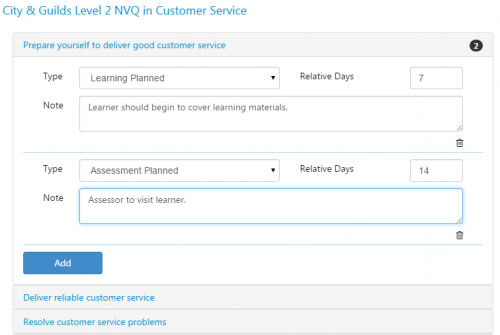
- Click Save when finished.
To apply a learning plan template to a learner:
- Open a learner’s record and go to the Visits tab.
- Click Add Visit or edit an existing visit.
-
Go to Update plan.
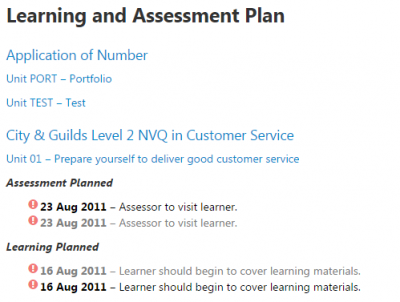
- Click Apply Template on the right and select the learning plan template you wish to use.
- Click OK to confirm you wish to apply the template.
- The template will then be applied.