Manage Teams
The Manage Teams screen allows a manager user to move assessors between teams and add / remove assessors to / from a team.
To start with, search for a team leader by entering the search term and clicking Locate. You can search by the leader’s name, post code or ID. Select the leader from the results.
The Team Members tab shows a list of the assessors in the selected leader’s team. A number of actions can be performed here:
To move an assessor (or assessors) to another team:
- Tick the box to the left of each assessor you wish to move.
-
Click the Move button.
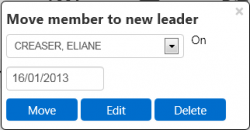
- Choose the team leader to move the assessors to and the date on which to effect the change.
- Click Move.
To edit the status of an assessor (or assessors) within the team:
- Tick the box to the left of the assessors you wish to edit.
- Click the Move button, then click Edit.
- Modify the start date and end date of the assessor’s association with the team as required (please note that leaving the end date blank indicates the assessor is currently active with the team).
- Choose the Qualified and IV Qualified statuses and dates as required.
- Click Save.
To remove an assessor (or assessors) from the team:
- Tick the box to the left of each assessor you wish to remove from the team.
- Click the Move button, then click Delete. Click OK to confirm the deletion.
To add an assessor (or assessors) to the team:
- Click the Find Assessor tab.
- Search for the assessor to add to the team.
- Tick the box to the left of the assessor(s) to add and click the Add to Team button.