Timeline
Maytas Hub includes a timeline of key events for learners such as visits, learning plan due dates, important module dates, etc, including both past and upcoming events. The timeline appears for learner users on the home page and for assessor users when viewing learner records.

The timeline can be viewed and controlled as follows:
Mouse controls
- Click and drag left and right to move along the timeline.
- Scroll the mousewheel to zoom in and out of the timeline. The timeline starts zoomed out to show all of a learner's events, but it can be zoomed in to individual days (or even hours and minutes if required).
- Hover over items to view their basic details, which appear at the top-right of the timeline area.
- Visits, community tasks and data collection forms can be clicked, which will prompt you to open the relevant visit, community or form.
- Click the
 button to view the legend and configure which types of item appear on the timeline.
button to view the legend and configure which types of item appear on the timeline.
Mobile / touchscreen controls
- Drag left and right to move along the timeline.
- Pinch to zoom in and out of the timeline. The timeline starts zoomed out to show all of a learner's events, but it can be zoomed in to individual days (or even hours and minutes if required).
- Tap items to view their basic details in a pop-up window. Visits, community tasks and data collection forms have a button to open the relevant visit, community or form.
- Tap the
 button to view the legend and configure which types of item appear on the timeline.
button to view the legend and configure which types of item appear on the timeline.
If the timeline is zoomed out far enough so that not all events can appear in the appropriate area, they will be grouped under a grey box showing the number of events. Zooming in will un-group the events so that you can view their details.
Configuring the timeline
Click the  button to view the legend.
button to view the legend.
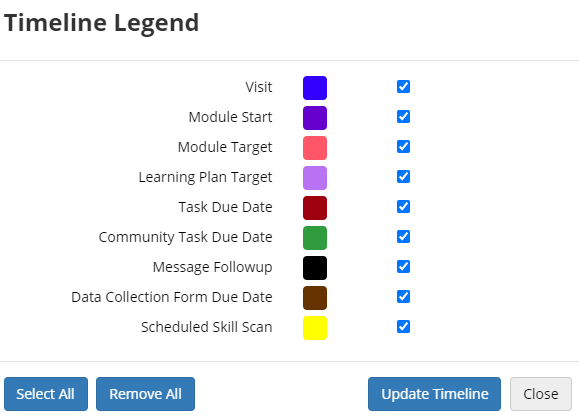
If you don't want a particular event type to appear on the timeline, untick its box and click Update Timeline. This will only apply to the current user.
You can Select All and Remove All events using the relevant buttons.
You can also set event type visibility for everyone in the system settings, as well as configuring the colour used for each event type:
- Go to Settings on the sidebar.
- Scroll down to the Learner Timeline Event Configuration section.
- Un-tick the checkbox for any event type you wish to hide on all timelines. This will also hide the event type on user-specific legends.
-
If you wish to use a custom colour for an event type, click the box to the right of the event type and choose the colour from the palette which appears.
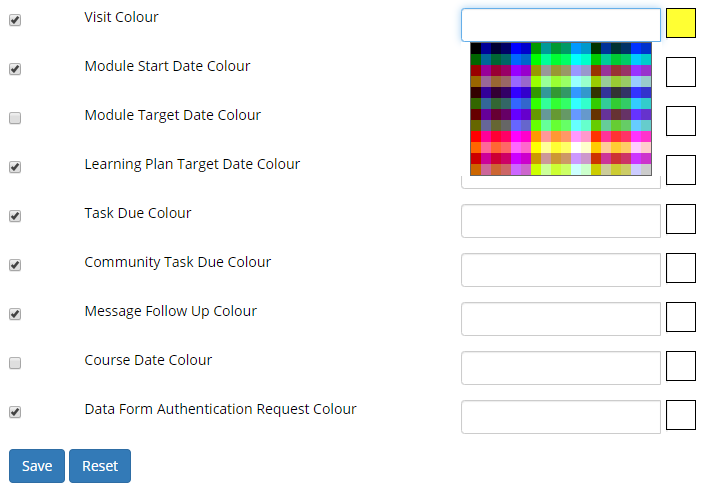
You can also enter a HTML colour code (with or without the hashtag) instead of picking a colour.
- Click Save.
- At the top of the settings screen, click Reload.
If you wish to revert to the default colour for an event type, simply delete the colour code from the relevant box, save and reload the settings.
Disable timeline
To hide the timeline on the homepage for all learner users:
- Go to Settings on the sidebar and click System configuration.
- Go to Learner Login on the left.
- Tick the box for the Disable timeline on learner login homepage config (in the General section) and ensure the toggle box is set to ON.
- Click Save.
To hide the timeline on the learner summary page for all assessor users:
- Go to Settings on the sidebar and click System configuration.
- Go to Assessor Login on the left.
- Tick the box for the Disable timeline on learner summary page config (in the General section) and ensure the toggle box is set to ON.
- Click Save.