5.15 e-track Online Release Notes
User Interface Overhaul
The user interface in e-track has been overhauled. The most significant change is that the menu (previously only accessible via the More button) is now a convenient sidebar that is accessible from all screens.
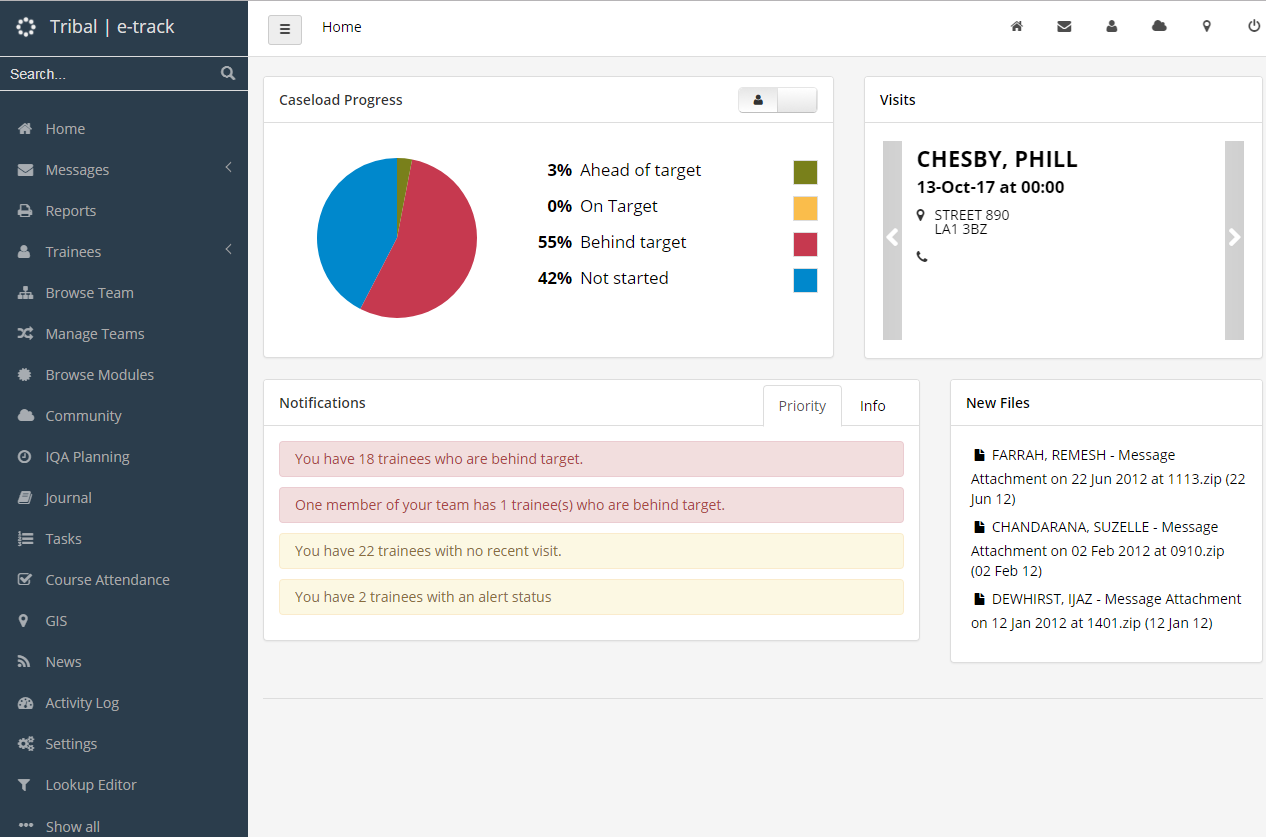
The sidebar defaults to a “full” expanded size on the home screen (shown above) and then shrinks to only show the icons when navigating other screens, which makes better overall use of screen space.
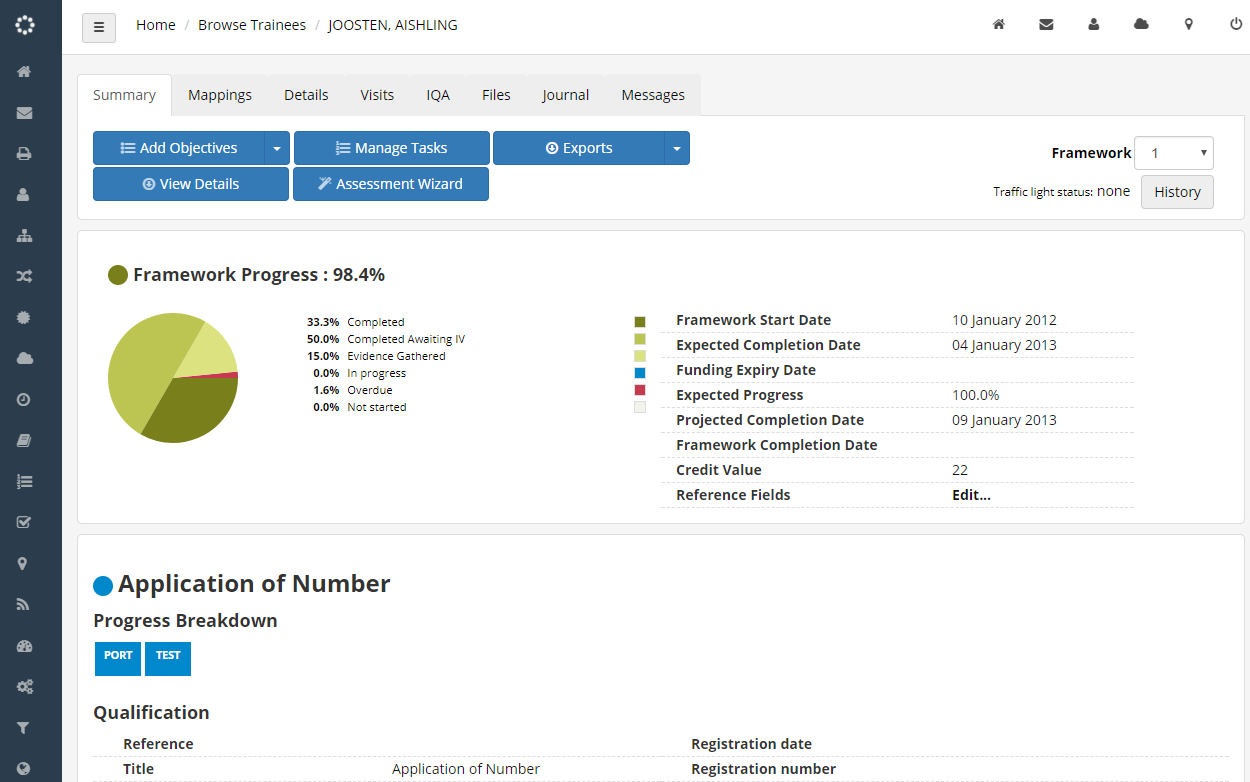
You can toggle between the full sidebar and the reduced sidebar at any time by clicking the  button at the top-left of the screen. On small screens such as phones, the sidebar is hidden to make best use of the screen and can be shown at any time with the
button at the top-left of the screen. On small screens such as phones, the sidebar is hidden to make best use of the screen and can be shown at any time with the  button.
button.
The Messages and Trainees menu items have sub-menus that can be shown by clicking the < button next to them.
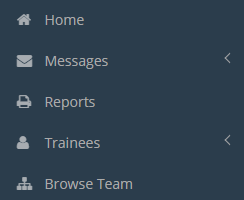
Collapsed view

Expanded view
Additional menu items can be shown by clicking Show all at the bottom of the menu.
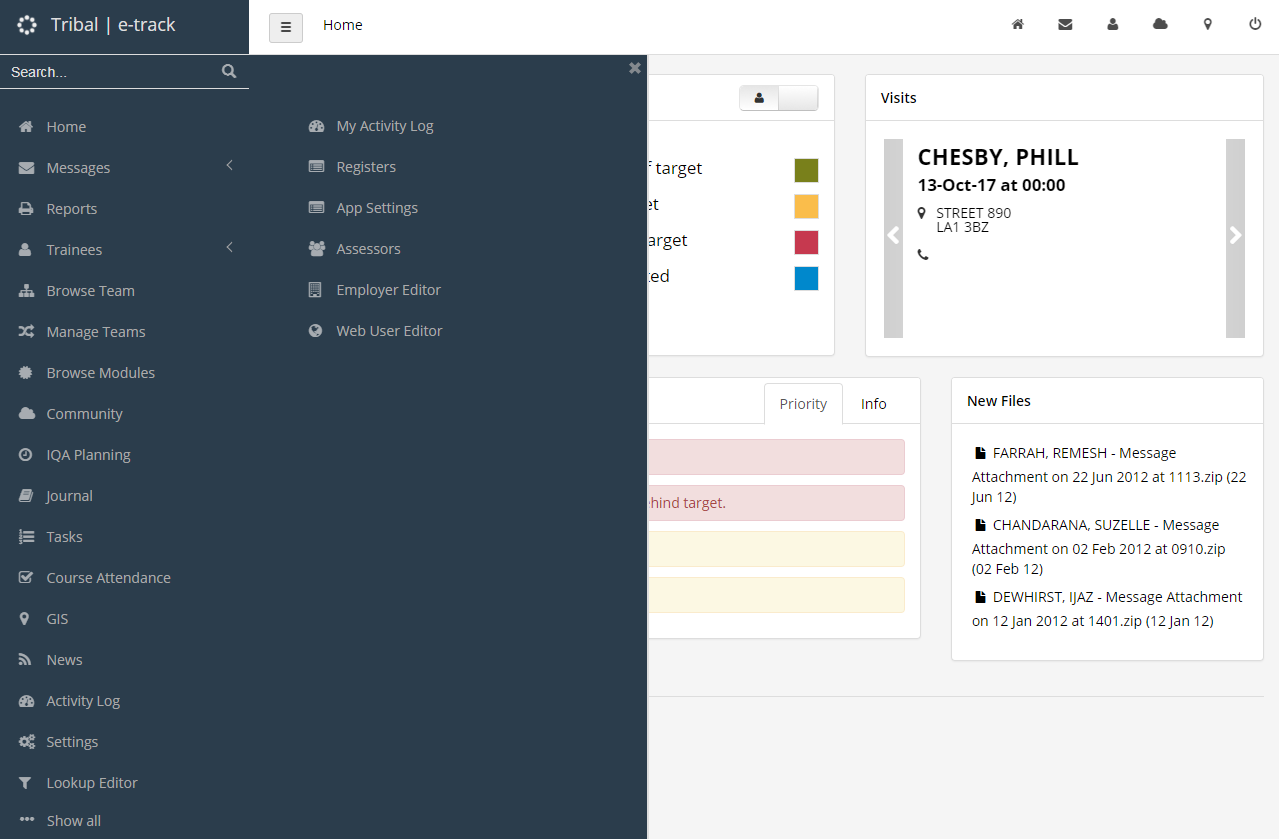
The search box at the top of the sidebar lets you quickly find trainees, assessors or employers by entering a full or partial name and clicking the  button. Click on one of the results on the right to view their record.
button. Click on one of the results on the right to view their record.
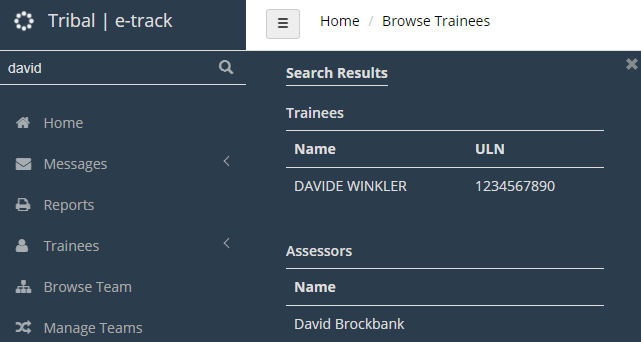
Usability Survey
As with previous major releases, e-track users will be asked to complete a usability survey after the 5.15 upgrade. The information gathered via the survey is anonymous and is used to improve the e-track user experience. Only Tribal receives the results and we do not share the results with third parties. As always, we are very grateful for completed surveys as well as any additional feedback you have on e-track.
A config is available to make the survey appear for learner logins as well as assessor logins. Again, only Tribal will receive the survey results, and no personal or learner data is collected in the survey.
To enable surveys for learners:
- Go to Settings on the toolbar and click System configuration.
- Select Learner Login on the left and scroll down to the General section on the right.
- Tick the box for the config Enable Tribal user surveys for learners and set the toggle button to ON.
- Click Save.
IQA Planning – Sample from Any Time in the Plan
A config option is now available which allows you to sample evidence from any time in the plan, rather than for a specific month. To enable this:
- Go to Settings on the toolbar and click System configuration.
- Select Assessor Login on the left and scroll down to the IV Planning section on the right.
- Tick the box for the config Eligible evidence from the plan start date and set the toggle button to ON.
- Click Save.
With the config enabled, IQA plans will show eligible evidence from the start date of the plan up to the end of the selected month. For example, if the plan starts in January and you have selected May, eligible evidence from 1st January to 31st May is shown. All eligible evidence will still conform to the appropriate plan filters (i.e. the unit or evidence type).