e-track Online Release Notes
Technical specification
The latest Maytas and e-track technical specification can be found here.
e-track Online Release Notes – Version 5.18.7101.4
Usability Survey
As with previous major releases, e-track users will be asked to complete a usability survey after the 5.18 upgrade (this will appear 30 days after the upgrade to allow for time using the updated system). The information gathered via the survey is anonymous and is used to improve the e-track user experience. Only Tribal receives the results and we do not share the results with third parties. As always, we are very grateful for completed surveys as well as any additional feedback you have on e-track.
Ordering of Units by Target Date
The summary of units for each module assigned to a learner can now be ordered by the unit target dates rather than by the unit code.

To do this:
- Select Browse Modules on the sidebar.
- Search for the base module for which you wish to change the unit ordering.
- From the search results, click edit at the end of the row for the relevant module.
-
Select the top row (i.e. the base module) and click Edit.
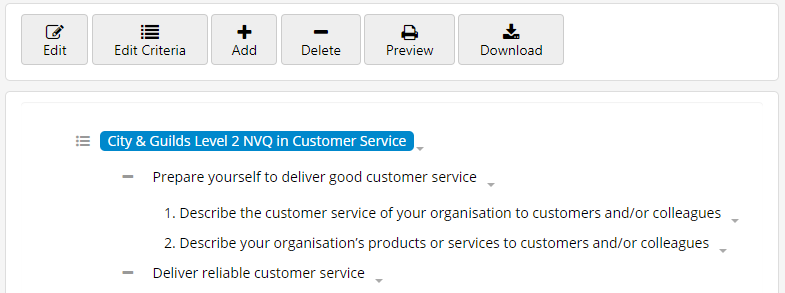
- Scroll down the module details screen and tick the Order By Target Date box.
- Click Save at the top of the details screen.
The units for that module will now be ordered by the unit target dates on the learner homepage and the learner summary screen for assessor and employer logins. Note that if a display index has been set on the units, the target date ordering will take precedence.
Obsolete Lookups on Application Forms
Obsolete lookups (i.e. those where the Valid to date for the lookup is in the past) will no longer display in e-track application forms created from the screen designer. This may require the lookups to be refreshed in e-track:
- Go to Settings on the toolbar.
- Next to Reload lookups & System config, click the Reload button.
- Restart e-track.
To check or set the Valid to date for a lookup in Maytas:
- Go to Tools | DB Schema.
- Expand Tables on the left, then expand the table which has the field you wish to check the lookups for.
- Select the relevant field and go to the Look-ups tab.
-
View or set the Valid to date for lookups as required.
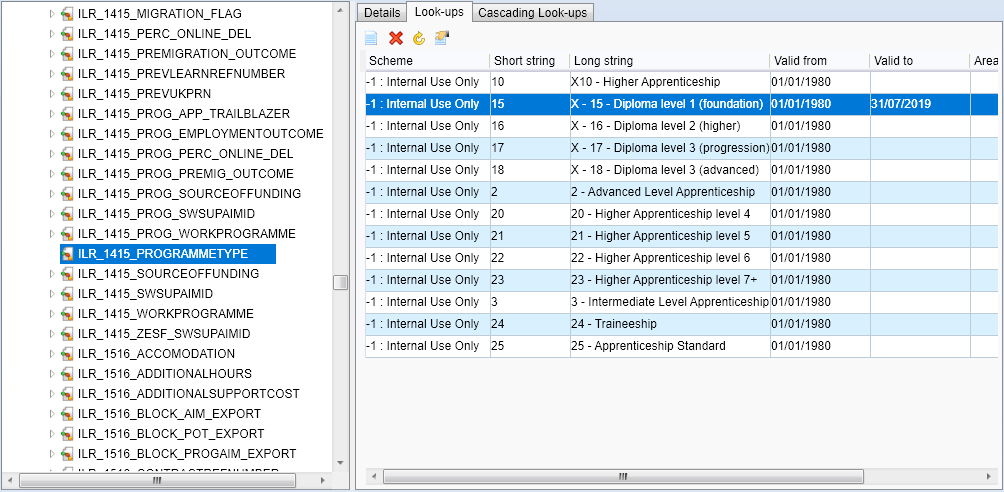
- Click Apply, then go to Home on the toolbar and click Sync.
Accessibility Improvements for Employer Login
The accessibility features for the employer login in e-track have been overhauled so that they now meet the WCAG2.0 AA standard.
When an employer logs into e-track, they will now see an Accessibility Mode toggle button at the top, which is off by default.
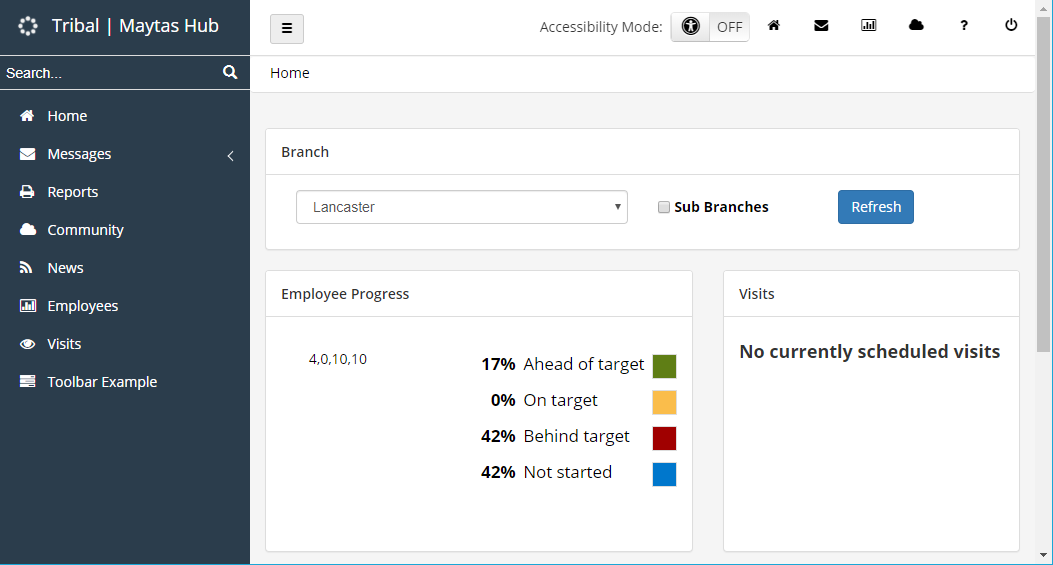
Above - The employer login with accessibility mode off.
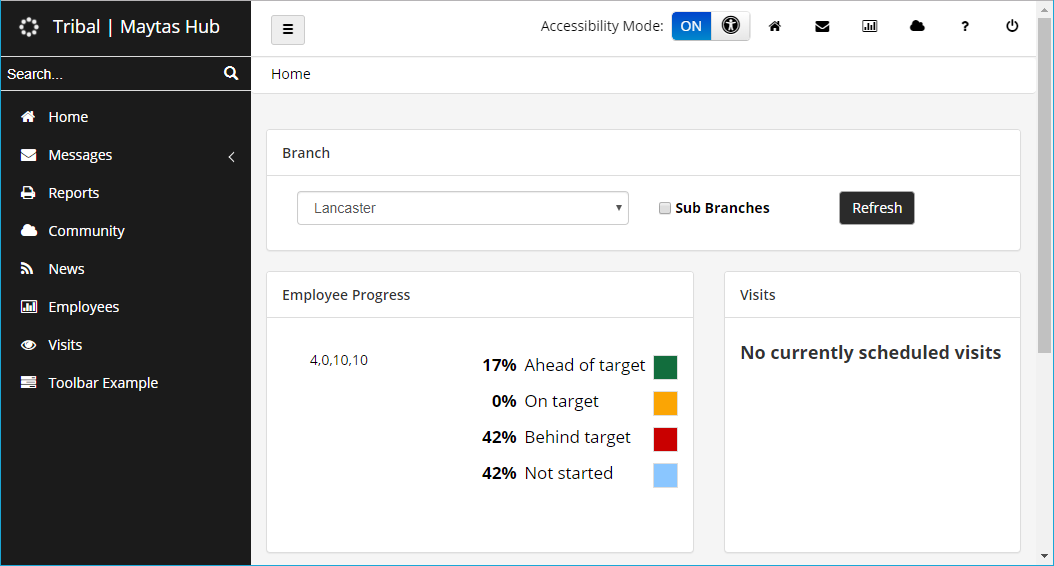
Above - The employer login with accessibility mode on.
With accessibility mode on, all screens have higher contrast colours to make them easier to view, and screens are tagged in the background so that they work with screen readers (software which dictates the screen content to the user).
The Accessibility button is visible at all times and can be toggled at any time. The employer's preference is remembered when they log out and back in again.
Some accessibility improvements have also been made in e-track even when accessibility mode is off, such as the general layout and colours on some screens.