ontrack WBL Overview
Background
Because both Maytas and ebs store learner information, there is a need to transfer this information between the systems. There are a number of approaches to this, but due to the difference in the way the two systems represent the data, it has proven very difficult to get a satisfactory conversion process that will work in both directions.
The ontrack WBL does not attempt to transfer data into Maytas, unlike the previous approach, Connect. Instead, it simply provides a direct editable view of the ebs ILR data via a web service.
Benefits
The main benefit of this approach is that the ILR information is held in only one place (ebs) and does not require synchronisation. The ebs ILR data can be viewed and edited in Maytas 5 using ILR tabs produced by Tribal, which can be edited in the normal fashion via the Screen Designer.
Reports from Maytas use a linked server view to access the data, which is joined to the trainee table via the person_code column. This allows the other Maytas tables like assessor and employer details to be mixed with ebs ILR data.
ebs ILR Tab
An ebs ILR tab is produced each contract year to work with ontrack WBL. The layout of the tab is different to the standard Maytas 5 ILR tabs, as it is structured around ebs data. The main difference is that rather than having separate sections for the programme aim, main aim and component aims, all aims are recorded in the ILR Aims grid (as in ebs). This can be found at the bottom of the tab.
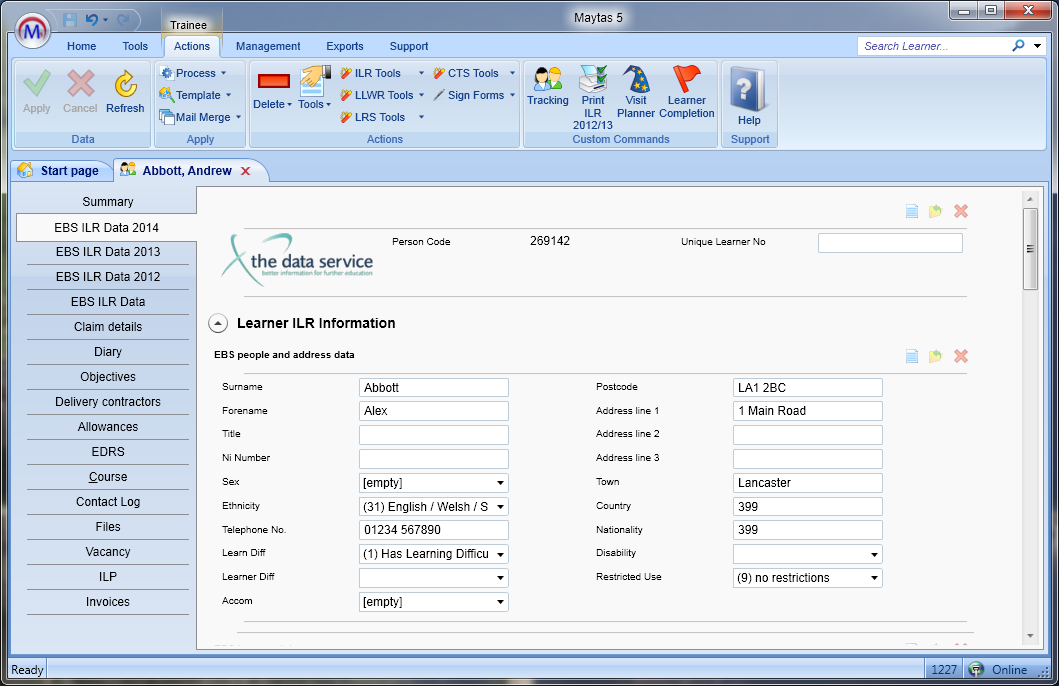
To edit data in a grid, select the relevant row and click the  button. You will then see a pop-up window with tabs for editing the start, monitoring and end info. Please note that the tabs for the relevant contract year should be used.
button. You will then see a pop-up window with tabs for editing the start, monitoring and end info. Please note that the tabs for the relevant contract year should be used.
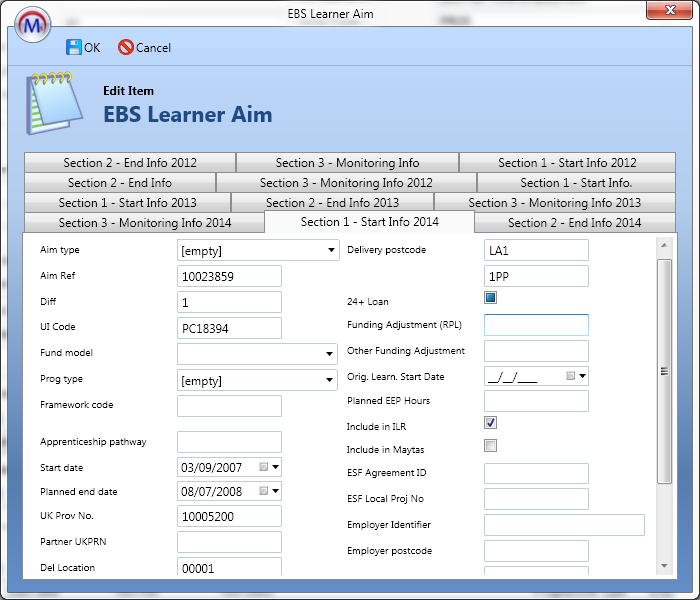
Consequences and Limitations
Although this approach negates the need to transfer data, it does currently mean that not all the facilities and reports in Maytas are available, as they work on the Maytas tables rather than ebs. We hope to add these facilities in future releases.
The other consequence for Connect users that have existing MLIST reports is that these will need to be re-written to use the ebs views so that they access the ebs data directly.
Once the ontrack WBL is activated on the Maytas database, searches for learners will be limited to ebs learners and not Maytas trainees. Once a learner is found in ebs, a basic trainee record will be created which has the link for person code. No other ILR data will be transferred.
All ILR exports must be done from ebs, as the required data will not be in Maytas to be able to perform this function. Also, learners must be included in an ILR batch file for them to appear in Maytas.
Please note that when using the screen designer, data from the Trainee Basic Details table (i.e. TRAINEE) and Trainee Info (i.e. TRAINEEINFO) can be used, but POT-specific data from tables such as Trainee Period of Training (i.e. TRAINEEPOT) should not be used, as this data is stored in ebs.
Creating Learners
With ontrack WBL, learners should be added via the ebs system rather than in Maytas. This way, ontrack WBL can retrieve the learner data from the ebs database, meaning the learner record is available in both Maytas and ebs.
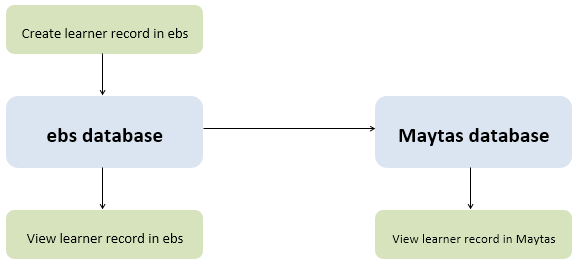
It is also possible to create a learner record in Maytas when using ontrack WBL, although the learner data would then only be available in Maytas. This is because ontrack WBL only retrieves data in one direction: i.e. Maytas can view data from ebs, but ebs cannot view data from Maytas.
To view an ebs learner in Maytas, simply search for the learner in Maytas and select them from the results. The first time you try to view an ebs learner you will be asked if you wish create the learner record in Maytas – click Yes to confirm.
Creating Assessors and Employers
Assessor and employer records should be created in Maytas, as these are Maytas-specific features. The records can then be assigned to learners via Maytas.
Because assessors and employers are created in Maytas rather than ebs, the standard Maytas tables for them can be used in the screen designer and Report Generator.