Edit Vacancy Attribute
The Edit Attribute window allows you to add or edit new vacancy attributes. It is opened by going to the Management tab, selecting Attributes Editor on the ribbon and clicking the  button.
button.
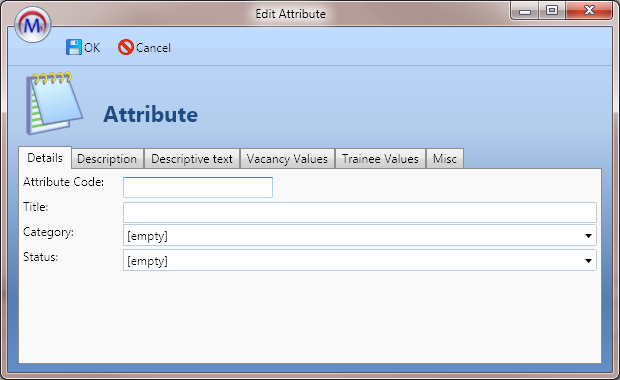
There are six tabs on the Edit Attribute Window:
Details
Enter a 2 character attribute code and the attribute title, and select the category and status.
Description
Enter a description for the attribute.
Descriptive Text
If you have attributes with the code SK or ED, the descriptive text boxes can be completed to allow you to quickly assign text to a vacancy job card.
- Complete the bottom descriptive text box.
- If the attribute is newly created, restart Maytas 5.
- Open a vacancy and assign the SK or ED attribute on the Attributes tab.
- Click the Job Card tab.
- For an SK attribute, right-click the Skills Required box and select Insert skills description from attribute. For an ED attribute, right-click the Qualifications Required box and select Insert Quals info from attrib. This will insert the text from the Descriptive Text box.
Vacancy / Trainee Values
These two tabs allow you to assign up to two custom values to an attribute. Select the type of value from the dropdown box and enter the value and description. These values can then be used in vacancy matching.
Misc
A number of attribute flags can be set here:
- Not Required – This is only meaningful when set for vacancy attributes. From the vacancy module, it prevents the attribute from being included in the search criteria. From the trainee module, any vacancy attribute with this flag is prevented from contributing to the grading system in the search criteria.
- Can Add This Parent – This determines whether a parent attribute can be added to a vacancy or trainee. By default, a parent attribute with child attributes cannot be added.
- Must Match – This is only relevant to trainee attributes. When a child attribute is added to a trainee, this flag prevents the parent attribute from automatically being added to the search criteria. Consequently, only vacancies with that child attribute will be shown in the search results.
- Lower is Better – This overrides the default assumption that higher values are better. Effectively, instead of searching for trainee attribute values which are higher than or equal to the vacancy attribute value, it will search for trainee attribute values which are lower than or equal to the vacancy attribute value.
- Allow Values Type to be Changed in Trainee / Vacancy – When ticked, these allow you to change the type of value when editing an attribute attached to a trainee or vacancy.
- Show Misc. in Trainee/Vacancy – When ticked, these will show the Misc. tab when editing an attribute attached to a trainee or vacancy. The Misc. tab contains the first four flags from this tab.