Report Properties
In the Report Designer, the Report tab lets you alter the basic properties of a report:
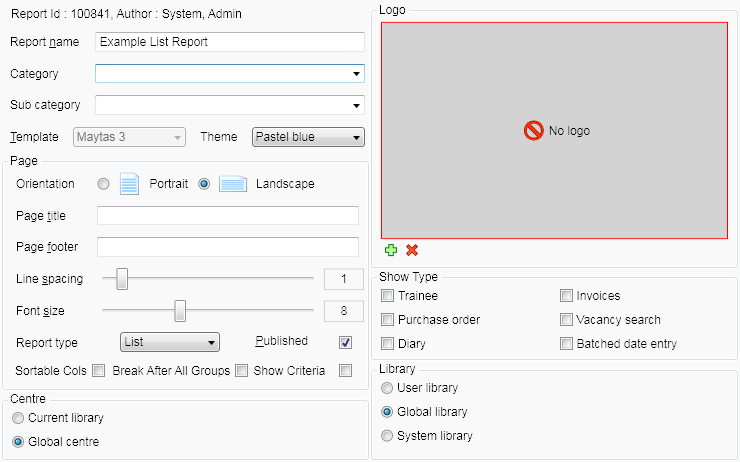
- Report Name – The name to be displayed for the report.
- Category – The report category (e.g. Learner, Assessor, Employer, etc). You can either enter a new category or choose an existing category from the dropdown box.
- Sub Category – A sub category can optionally be entered to allow for more precise categorisation.
- Theme – The colour theme of the report.
- Orientation – Reports can be shown in portrait or landscape.
- Page Title – The title which will be displayed at the top of each page.
- Page footer – This will be shown at the bottom of each page.
- Line Spacing – The top slider determines the spacing between each row.
- Font Size – The bottom slider sets the size of the font.
- Report Type – The default list report will list rows of data. The matrix option will show a summary of data, similar to a pivot table, with row and column groupings. For information on setting up a summary report, please the Summary Reports page.
- Published – Reports will only show in the reports list (on the Home tab of the toolbar) if this box is ticked.
- Sortable Cols – When ticked, this adds a button on each column header which allows you to dynamically sort by each column.
- Break After Group – When ticked, each group will start on a new page (e.g. if you are grouping by assessor, each assessor will show on a new page).
- Show Criteria – When ticked, any criteria specified in the report will be listed at the top of the report.
- Centre – This determines whether the report is available for everyone (Global centre), or whether it is only available for the logged-in user’s centre (Current library).
- Logo – A logo can be included at the top of the report. To add a logo:
- Click
 under the logo box.
under the logo box. -
Browse to and select the logo, then click Open. Logos in BMP or JPG format can be used.
To remove the logo from the report, click
 .
.
- Show Type – This determines areas in Maytas where reports can be run from. For example, if Purchase order is ticked, the report can be run from the Purchase Order screen.
- Library – This determines whether the report is available for the global library, system library or the logged-in user’s library.