Learner Modules Report
The Learner Modules report shows a list of learners in the logged-in assessor's caseload and the modules they are working towards. If the user is an assessor manager, their team's caseloads will also be included.
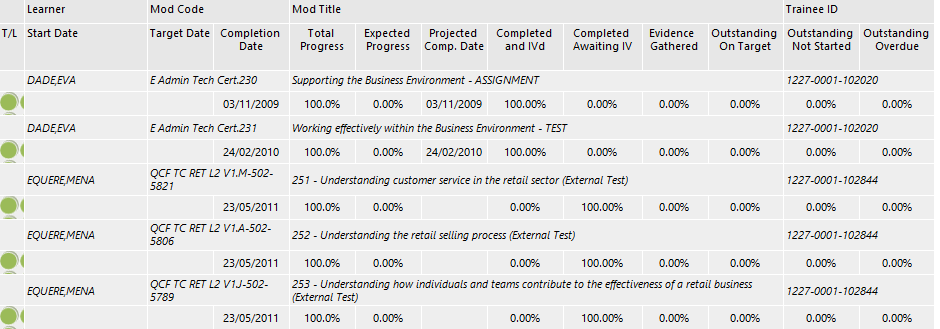
Parameters
- Centres - This filters by the selected centres. All centres are selected by default.
- Assessors – This filters by specific assessors (individual or multiple assessors can be selected). All assessors are selected by default.
- Assessor Types – This filters by types of assessor.
- Traffic Lights – This filters by learners with different levels of progress, based on the Maytas Hub traffic light system.
- Grouping 1/2/3 – These allow you to group data by assessor, traffic light, category (e.g. base, unit, element, etc), trainee, module or centre. If you do not require a grouping, select None. The default for grouping 1 is Assessor, and None for groupings 2 and 3.
- Framework - This filters by the selected frameworks.
- Start Date From / To – These are the dates which module start dates must fall between in order to be shown on the report. By default, the start from and to dates are 01/01/1980 and 01/01/2100 respectively, in order to show all relevant modules.
- Completion Date From / To – These are the dates which module completion dates must fall between in order to be shown on the report. By default, the completion from and to dates are 01/01/1980 and 01/01/2100 respectively, in order to show all relevant modules.
- Target Date From / To – These are the dates which module target completion dates must fall between in order to be shown on the report. By default, the target from and to dates are 01/01/1980 and 01/01/2100 respectively, in order to show all relevant modules.
- Module Categories – This filters by module categories (base, unit or element).
- Include No Start Date – If this is set to No, only modules with a start date are shown. If it is set to Yes (default), the Start Date From / To parameters allow modules with no start date.
- Include No Completion Date – If this is set to No, only modules with a completion date are shown. If it is set to Yes (default), the Completion Date From / To parameters allow modules with no completion date.
- Include No Target Date – If this is set to No, only modules with a target date are shown. If it is set to Yes (default), the Target Date From / To parameters allow modules with no target date.
- Highlight Trainees – When this is set to Yes, learners are highlighted with their Maytas Hub traffic light colour. Otherwise the standard report colouring is used.
- Overdue Units Only – When this is set to Yes, only overdue units are shown. Otherwise overdue and on-schedule units are shown.
- Only show live learners – This allows you to only show live learners in the report.
- Exclude suspended learners – This allows you to exclude suspended learners from the report.
- Ready to run - Set this to Yes when the report is ready to be run.
Layout
The progress data used in the report is taken from the framework data calculated by the Maytas Hub Stats Service, which populates the TRFRAMEWORK table.