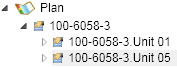Personnel Editor
Depending on the terminology settings in the configuration editor (in the Maytas 5 | Admin | Terminology area), your system may refer to personnel by a different name (e.g. assessors).
Add a Personnel Account to the System
To add a personnel account to the system:
- Click the M5 logo in the top-left corner of the screen.
- Click or hover over New and click Personnel.
- Enter the personnel’s details on the first screen and click Next.
- Enter the personnel’s address details on the second screen and click Next.
- Click Finish to complete the process, or click Back to return and alter details.
- You will now see the Personnel’s details screen. Click Apply on the ribbon to save the account.
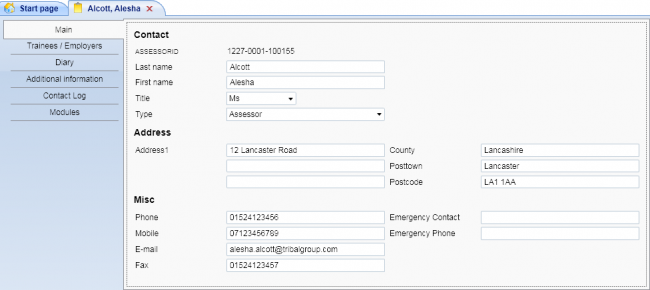
Personnel Tabs
Trainees / Employers
This tab contains a grid which allows you to assign the personnel member to an employer and/or trainee.
- To add an employer:
- Click the
 button on the grid and choose Employer to add a new row.
button on the grid and choose Employer to add a new row. - Click the
 button at the end of the Employer row to search for an employer.
button at the end of the Employer row to search for an employer. - Enter a search term and click
 to search. Select an employer from the list and click OK.
to search. Select an employer from the list and click OK. - Select a start date for the personnel-employer association to begin. Enter an end date if required (the default date of 31/12/2199 indicates that the association is open-ended).
- Select the appropriate type(s) by checking each relevant box.
- When finished, click OK.
- The employer row will now be added to the grid. To edit a row, select it and click Edit.
- Click the
- To add a trainee:
- Click the
 button on the grid and choose Trainee to add a new row.
button on the grid and choose Trainee to add a new row. - Click the
 button at the end of the Trainee row to search for a trainee.
button at the end of the Trainee row to search for a trainee. - Enter a search term and click
 to search. Select a trainee from the list and click OK.
to search. Select a trainee from the list and click OK. - Select a start date for the trainee-assessor association to begin. Enter an end date if required (the default date of 31/12/2199 indicates that the association is open-ended).
- Select the appropriate type(s) by checking each relevant box.
- When finished, click Save.
- The trainee row will now be added to the grid. To edit a row, select it and click Edit.
- Click the
Main
This allows you to enter and edit personnel contact and address details.
Diary
The diary allows a variety of events to be planned and recorded for a personnel member (e.g. assessor visits).
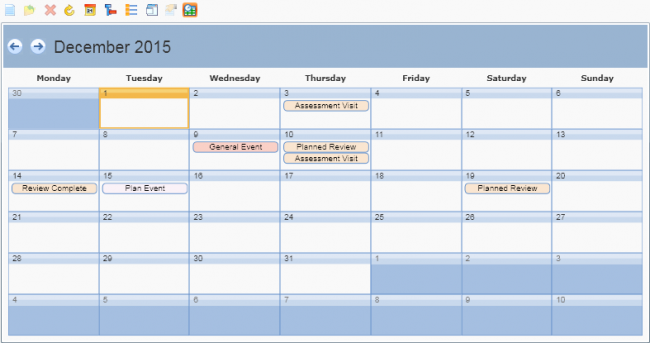
Clicking the  button will toggle between the list view and the calendar view.
button will toggle between the list view and the calendar view.
To add an entry:
- Click the
 button at the top of the Diary screen.
button at the top of the Diary screen. - Select the entry type from the drop-down list (for personnel there is only the Visit option) and click OK.
- Enter details as required. Some fields allow you to search for a value (such as an assessor or employer). Click the
 button to open the search dialogue.
button to open the search dialogue. - When finished, click Save. The entry will now be added to the diary.
- If you select a diary entry, its key details will be shown (they can also be edited here). To open the entry to see and edit all details, click Edit. To remove an entry, click Delete.
Visits File Upload
Files can be uploaded against visits in Maytas. See the Visits File Upload page for details on how to configure this.
Contact Log
The contact log allows you to record contact to / from the personnel member.
Modules
This allows you to add modules to an assessor to determine which modules they can verify. To add a module:
- Click the
 button.
button. -
Search for a module title or code in the Search box. The results will automatically appear.
Ticking the Show Obsolete box at the bottom-right will include obsolete modules in the results.
- Select the module(s) from the results. You can tick the Select Units box at the bottom-right to choose individual units from a module.
- Click OK when finished.
The modules will now be added to the assessor’s plan, which can be expanded by clicking the arrow to the left of Plan.