Communities Videos
When adding a video resource to a community, links from Vimeo and Youtube can be used. To do this:
- Go to Community on the toolbar.
- Select the community to add the resource to.
- Go to Actions | Edit community.
- Go to the Resources tab.
-
Click Add Root.
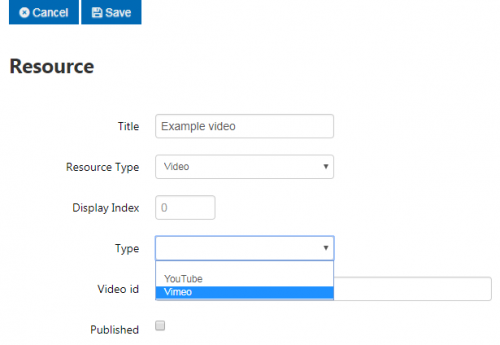
- Enter a title for the resource and choose Video for the Resource Type.
- From the Type dropdown box, choose either Youtube or Vimeo.
- In the Video id box, enter the ID for the Youtube or Vimeo link:
- For Youtube, if the link was https://www.youtube.com/watch?v=ABCDEFGH then the ID would be ABCDEFGH
- For Vimeo, if the link was https://vimeo.com/12345678 then the ID would be 12345678
- Tick the Published box to make it available to other users in the community.
- Click Save to save the resource, then click Save to save the community.