Evidence Plans
The Assessment Wizard allows you to plan the evidence to be assessed during a visit. There are two ways of planning evidence:
Map Mode
This is the default view, which lets you plan evidence mappings per unit by evidence types.
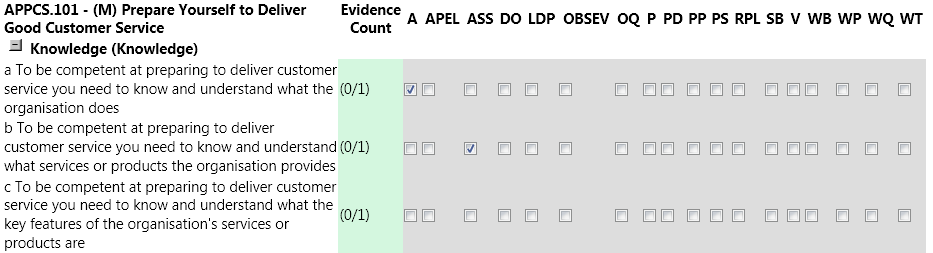
To set the evidence plan for the assessment:
- Choose the module from the top dropdown box.
- Choose the unit from the second dropdown box (or leave as show all to show all units).
- Choose the evidence criteria from the bottom dropdown box if you wish to filter by it.
- Click Load.
- The relevant objectives will be displayed, grouped by unit. The evidence criteria for each unit is listed on the left, separated by the criteria type (e.g. Performance Criteria, Knowledge, etc), with the evidence types listed across the screen (e.g. Observation, Questionnaire, etc). Click the + button to the left of each relevant criteria type and enter the planned evidence counts as required using the dropdown boxes. If only one piece of evidence is required, there will be a checkbox instead. Click Next when finished.
List Mode
This view lists all applicable units and lets you plan the evidence to be assessed by evidence criteria.
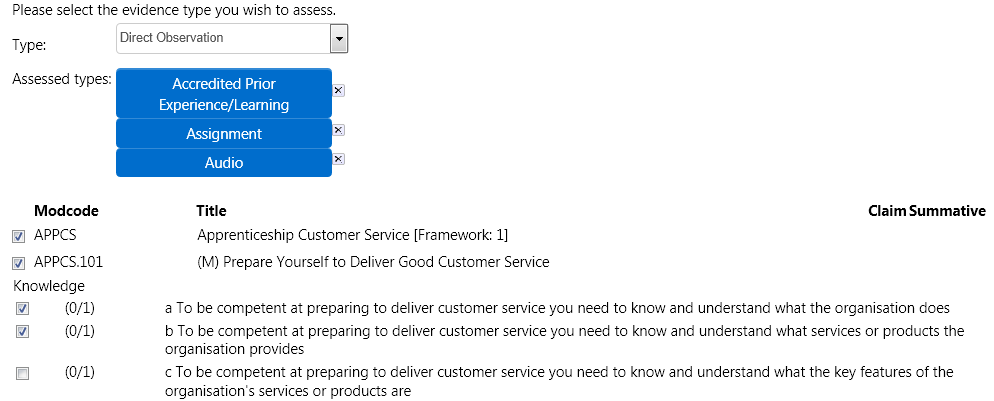
To set the evidence plan for the assessment:
- Select the evidence type to assess from the Type dropdown box.
- Tick the boxes next to the units you wish to assess. This will display the evidence criteria for each unit.
- Enter the planned evidence counts as required using the dropdown boxes.
- If you wish to plan for additional evidence types, choose the type from the dropdown box and repeat steps 2 and 3. Any evidence plan for the previously selected type will be retained, with the type being listed under Assessed types. If you wish to remove the plan for a type, click the cross to the right of the type.
- When finished, click Next at the bottom of the screen.