5.30 SP1 Maytas ESFA Release Notes
Note regarding submissions
We would like to remind providers to create a submission early and check for any errors using reports from the FIS. After submission to the ESFA, providers should check that data has submitted correctly using the available reports. Providers should check that all their expected starts and completions are submitted correctly, and that start and outcome payments correctly match the PFR.
Our support desk gets extremely busy in the days prior to the submission deadlines, and although we try and prioritise submission-related queries, we cannot guarantee assistance if queries are sent late. If you do encounter any issues, please ensure that you contact Maytas Support as soon as possible, as we can only rectify issues of which we are aware. We also recommend checking Maytas Communities regularly for information on any known issues and solutions. Tribal cannot be held responsible for any issues caused by your failure to comply with this advice.
Technical specification
The latest Maytas and Maytas Hub technical specification can be found here.
Once the upgrade has been completed, the version number should be checked to ensure it has been successful.
- Start Maytas and go to Support on the toolbar.
- Click About.
- The version numbers should read 5.30.9320.2. If you have any other version, please ensure you have followed the upgrade instructions correctly. If you require assistance, please contact Maytas Support.
It is the responsibility of customers to ensure that users carry out any required user acceptance testing and sign off on the upgrade.
Complete the Upgrade
Features Added in the Upgrade
These are the main updates in the upgrade:
- PFR Reconcilers for 2025/26
- Financial Planning for 2025/26
- Off-the-Job Training updates
- New Cohort field
- Reports Library 1.0.5.2
- Fixes to a number of issues
Import Funding Information
The process for importing the required funding information into Maytas is as follows:
- The latest LARS should be imported.
- The latest postcode data should be imported.
- Once all data has been imported, ensure that the funding cache is refreshed (either on a database schedule or a manual update out of working hours).
Import LARS
The LARS should be imported as follows:
- Download the latest LARS MDB file. This is currently version 11.
- In Maytas, go to Exports on the toolbar.
- On the ILR Tools panel of the ribbon, go to Uploads | Upload Funding Information | Upload LARS (Version 11).
- Browse to and select the downloaded LARS file and click Open.
- The file will now be imported. Click OK on the message which appears.
Progress on the import can be checked by going to Home | Server Tasks | Server Jobs. Typically it will take several minutes.
Import Postcode File
- Obtain the postcode uplift factors file - Download the zip file under 2025 to 2026 uplift factors by postcode and LLSOA: CSV files.
- In Maytas, go to Exports on the toolbar.
- On the ILR Tools panel of the ribbon, go to Uploads | Upload Postcodes| Upload Post Code Data (2025/26).
- Browse to and select the postcode uplifts zip file and click Open.
- The file will now be imported. Click OK on the message which appears.
Progress on the import can be checked by going to Home | Server Tasks | Server Jobs. Typically this will take several minutes.
Note on the Funding Cache
By default, the funding cache will update overnight so that funding information in Maytas uses the newly-imported FIS and postcode information. Please check with your system administrator if you are unsure if or when the funding cache is updated on your system. You can also manually set the funding cache to update by going to Management | Profiles and clicking the Funding Cache button, though please be aware that this may take a long time and may use a large amount of system resources, which could affect performance for other users on the system.
Import PFR Reconciler Reports
The PFR Reconciler reports for 2025/26 should be imported as follows:
- In Maytas, go to Home on the toolbar and click Import on the Reports panel of the ribbon.
- Click Add Files.
- Browse to the Maytas 5\Extras\Module Reports folder of the upgrade.
- Select PFR Reconcilers – 2526.m5rep and click Open.
- Click Finish.
- Once the reports have finished importing, click Finish.
Due to the size of the .rdl file for the FM36 PFR report, some report servers may produce the following error when importing:
Error: There was an exception running the extensions specified in the config file. —> Maximum request length exceeded.
This means that the report server's MaxRequestLength property is configured to only allow uploads up to a certain size, and the configuration must be changed to allow larger files to be uploaded. Please contact your system administrator to do this. Please note that Maytas Support cannot offer support on how to configure a SQL Server Report Server, as these are Microsoft products.
Maytas 5 Version 5.30.9320.2 Release Notes
PFR Reconcilers 2025/26
The PFR Reconciler Field Differences reports require the Reports Library to be upgraded to version 1.0.5.2 - click here for details.
New PFR reconciler reports are now available to work with the 2025/26 PFR files. This year there are separate reports for funding models 35/38 (now referred to as Adult Skills), 36 and 81 to reflect the substantially different formats of each PFR. The reports work the same as in previous years.
There are separate import options for each PFR file:
- Go to Management on the toolbar.
-
On the PFR section of the ribbon, click Upload and select the required 2025/26 PFR import option:
For Adult Skills, go to PFR | Upload PFR (2025/26).
For FM81, go to PFR | Upload Trailblazer PFR (2025/26).
For FM36, go to FM36 Funding Reports and choose the file type to upload.
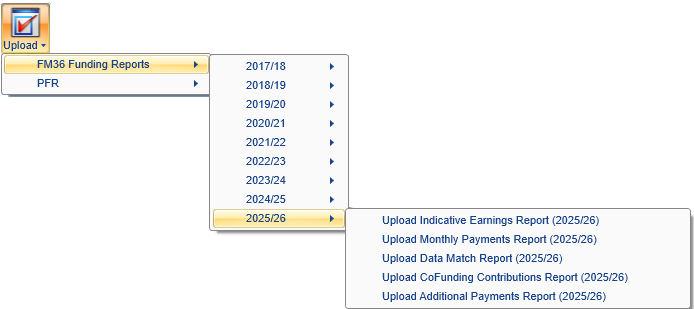
- Browse to and select the PFR file and click Open.
The file will now be imported. Click OK on the confirmation message which appears.
Adult Skills PFR Reconciler Reports
The Adult Skills PFR reconciler reports can be accessed as follows:
- On the Home tab, click Reports Library.
- Go to the Finance folder and select one of the new reports:
- PFR Reconciler Adult Skills – 2526 – This shows a summary of funding differences, as well as tables showing matched rows with funding differences, rows in Maytas but not the PFR and rows in the PFR but not in Maytas.
- PFR Reconciler Adult Skills – Non-Funding Differences – 2526 – This shows matched rows which have differences in the non-funding columns (i.e. all columns which are not the month-by-month funding columns).
-
The parameters window will appear:
PFR – Select the PFR file from the list.
ILR file – Select the corresponding ILR file from the list.
Measure up to end of – This tells the report to only reconcile funding differences up to the end of a specific month. This is because Maytas data is highly likely to be updated in the time between the PFR being produced and the report being run – for example, leavers may be entered in Maytas who were live when the PFR was produced. This can result in inaccurate comparisons. Comparing Maytas funding data up to the period in which the PFR was produced should give a more accurate comparison than comparing current Maytas data.
Note that the following two parameters do not appear on the Non-Funding Differences report.
Show Differences Threshold (pence) – This determines the threshold in pence for the funding differences to be shown in the report. For example, the default of 10 will only include rows where there is more than a 10p total difference between Maytas and the PFR.
Show missing rows with zero values – For the section at the end of the report showing rows in the PFR but not in the Maytas ILR export (and vice-versa), this allows you to hide rows which have no funding against them. By default, these rows are included.
- Click View to run the report.
The following columns have been added to the reports:
-
Applicable funding band
-
Start for funding purposes
-
Completion element (potential or actual earned cash)
-
Completion percentage (aggregated maximum value)
-
[Month] completion earned cash (one column for each month)
The following columns have been removed from the reports:
-
Earnings boost category
-
Transitional planned number of programme installments from 1 August 2013
-
Transitional start proportion
-
Traineeship work placement or work preparation
Funding Model 81 PFR Reconciler Reports
The FM81 PFR reconciler reports can be accessed as follows:
- On the Home tab, click Reports Library.
- Go to the Finance folder and select one of the new reports:
- PFR Reconciler FM81 – 2526 – This shows a summary of funding differences, as well as tables showing matched rows with funding differences, rows in Maytas but not the PFR and rows in the PFR but not in Maytas.
- PFR Reconciler FM81 – Non-Funding Differences – 2526 – This shows matched rows which have differences in the non-funding columns (i.e. all columns which are not the month-by-month funding columns).
- The parameters window will appear:
PFR – Select the PFR file from the list.
ILR file – Select the corresponding ILR file from the list.
Measure up to end of – This tells the report to only reconcile funding differences up to the end of a specific month. This is because Maytas data is highly likely to be updated in the time between the PFR being produced and the report being run – for example, leavers may be entered in Maytas who were live when the PFR was produced. This can result in inaccurate comparisons. Comparing Maytas funding data up to the period in which the PFR was produced should give a more accurate comparison than comparing current Maytas data.
Note that the following two parameters do not appear on the Non-Funding Differences report.
Show Differences Threshold (pence) – This determines the threshold in pence for the funding differences to be shown in the report. For example, the default of 10 will only include rows where there is more than a 10p total difference between Maytas and the PFR.
Show missing rows with zero values – For the section at the end of the report showing rows in the PFR but not in the Maytas ILR export (and vice-versa), this allows you to hide rows which have no funding against them. By default, these rows are included.
- Click View to run the report.
There are no column changes from the 2024/25 report.
Funding Model 36 PFR Reconciler Reports
The ESFA have only provided a .xls file for the FM36 co-investment report, rather than the .csv file. As Maytas requires the imported file to be in a .csv format, the second tab of the co-investment .xls file must be saved as a .csv file. Instructions for this can be found below.
The FM36 PFR reconciler reports can be accessed as follows:
- On the Home tab, click Reports Library.
- Go to the Finance folder and select one of the new reports:
- PFR Reconciler FM36 – 2526 – This shows a summary of funding differences, as well as tables showing matched rows with funding differences, rows in Maytas but not the PFR and rows in the PFR but not in Maytas.
- PFR Reconciler FM36 – Non-Funding Differences – 2526 – This shows matched rows which have differences in the non-funding columns (i.e. all columns which are not the month-by-month funding columns).
-
The parameters window will appear:
Report type – This lets you choose whether to reconcile the indicative earnings report, the monthly payments report or the co-investment payments report. Each of these will determine the available PFR files to select from and the content displayed when the report is run.
PFR – Select the PFR file from the list.
ILR file – Select the corresponding ILR file from the list.
Measure up to end of – This tells the report to only reconcile funding differences up to the end of a specific month. This is because Maytas data is highly likely to be updated in the time between the PFR being produced and the report being run – for example, leavers may be entered in Maytas who were live when the PFR was produced. This can result in inaccurate comparisons. Comparing Maytas funding data up to the period in which the PFR was produced should give a more accurate comparison than comparing current Maytas data.
Note that the following two parameters do not appear on the Non-Funding Differences report.
Show Differences Threshold (pence) – This determines the threshold in pence for the funding differences to be shown in the report. For example, the default of 10 will only include rows where there is more than a 10p total difference between Maytas and the PFR.
Show missing rows with zero values – For the section at the end of the report showing rows in the PFR but not in the Maytas ILR export (and vice-versa), this allows you to hide rows which have no funding against them. By default, these rows are included.
- Click View to run the report.
The FM36 PFR reconciler can be run against four different PFR datasets for FM36: indicative earnings, monthly payments, co-investment payments and additional payments. This can be chosen in the Report type parameter.
Of these options, we expect the indicative earnings report to match the Maytas figures the closest, as this PFR data does not depend on certain factors which must be assumed in Maytas (these factors are not available and cannot be derived before the PFR data is produced). The monthly and co-investment payments reports do depend on these factors and so are likely to match the Maytas figures less closely. In very broad terms, the indicative earnings are the 'expected' figures and the payment reports are the actual figures.
The column changes from last year's PFR are as follows:
| Report | Column | Change |
|---|---|---|
| Monthly Payments | Programme type | Removed |
| Framework code | Removed | |
| Apprenticeship pathway | Removed | |
| [Month] payments for learning support, disadvantage and framework uplifts | Removed | |
| [Month] payments for learning support | New column | |
| Indicative Earnings | LARS 16-18 framework uplift | Removed |
| Framework code | Removed | |
| Apprenticeship pathway | Removed | |
| [Month] disadvantage earnings | Removed | |
| [Month] 16-18 framework uplift on programme payment | Removed | |
| [Month] 16-18 framework uplift balancing payment | Removed | |
| [Month] 16-18 framework uplift completion payment | Removed | |
| LARS apprenticeship standard type | New column | |
| Contract reference number | New column | |
| Other employment type (1) | New column | |
| Other employment type (2) | New column | |
| Other employment type (3) | New column | |
| Co-investments | Programme type | Removed |
| Framework code | Removed | |
| Apprenticeship pathway | Removed |
Changing the co-investment report file type
The ESFA have only provided a .xls file for the FM36 co-investment report this year, rather than the .csv file which has been provided in previous years. As Maytas requires the imported file to be in a .csv format, the co-investment .xls file must be saved as a .csv file.
Only the second tab of the .xls file must be converted to .csv (named Co-investment and PMRs).
-
Open the .xls file.
-
Go to the Co-investment and PMRs tab.
-
Go to File | Save As.
-
Click the file type dropdown box and choose CSV (comma delimited) (*.csv).
-
Click Save.
-
A warning message may appear. Click OK to continue.
The .csv file can now be imported into Maytas.
Financial Planning 2025/26
The Financial Planning module now supports plans for 2025/26. After the upgrade, it is important to ensure the funding cache has been updated. In most cases this should be done automatically on a schedule (check with your system administrator), but it can also be done manually by going to Management | Profiles and clicking the Funding Cache button. This may take a long time and may use a lot of system resources, so it is strongly recommended to only update the funding cache outside of normal working hours.
To create a 2025/26 plan:
- Go to Management | Financial Plans.
- Double-click New Financial Plan.
- Select a 2025/26 contract to base the plan on and click Next.
- Enter a name for the plan and click Next.
- Select the funding models and funding line types you wish to use for the plan and click Next.
- Select the years and periods you wish to use for the plan and click Next.
- Click Finish.
The plan will now be created.
Before using any existing plans from 2024/25 and earlier or 2025/26 plans produced in the 5.30 release, you must refresh the funding cache and then refresh the current data values and what if values for the relevant plans. This can be done on each required plan by going to the Current Data Values and What If Values tabs and clicking the  button.
button.
Off-the-Job Training Updates
Remaining Hours Correction
When the Planned Hours Overridefield was entered on the Off the Job Training tab, the OTJ Remaining Hours field was being calculated by subtracting OTJ activity from the Off the job calculator field, rather than from Planned Hours Override. This has now been corrected as follows:
-
When Planned Hours Override is entered, OTJ Remaining Hours = Planned Hours Override - Total Duration of OTJ Activity
-
When Planned Hours Override is NOT entered, OTJ Remaining Hours = Off the job calculator - Total Duration of OTJ Activity
Additionally, when a POT has been restarted and the original learning start date is set on the programme aim or main aim, the Planned Hours Override on the restart POT will be taken from the original POT (if it was entered). The Off the Job Training tab will now also show the programme aim original learning start date in preference to the main aim.
OTJ Minimum Requirement Updates
The off-the-job minimum requirements specification from the apprenticeship funding rules annex C has been updated to include transition values for certain standards, with different minimum hours requirements for Aug to Dec 2025 and from Jan 2026 onwards.
In cases where a transition has been agreed (i.e. where the minimum hours are changing), Maytas will currently use the value from Aug to Dec 2025. We plan to update this to reflect the Jan 2026+ values (and any further changes) next year.
Cohort Field
A new Cohort field has been added to the Trainee POT table (TRAINEEPOT.COHORT) to support the grouping of learners by cohort.
The field can be added to the list of search fields for learners:
-
Go to Tools on the toolbar and click the Fields button.

-
The Browse Search Fields window will appear. Select Trainee on the left.
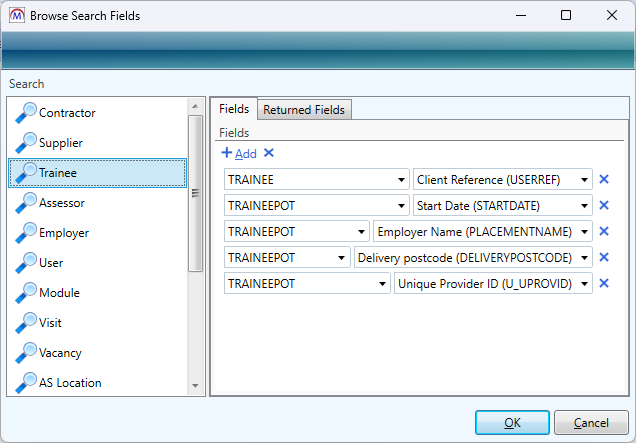
-
The fields currently included for learner searches will be shown on the right. Click the Add button to add a new field.
-
Two blank dropdown boxes will appear for the table and field. Select TRAINEEPOT in the first box and COHORT in the second box.
-
Click OK.
The Cohort field will now be a search option when searching for learners.
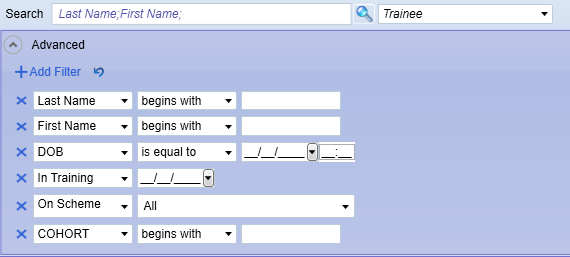
Reports Library 1.0.5.2
Upgrade the Reports Library
How to Upgrade the Reports Library
The Reports Library upgrade should be performed by an admin user, which will upgrade the reports for all users.
To enable to the Upgrade reports button for an admin user:
- Go to Tools | Edit Permissions.
- Select the user or group which requires permission.
- Go to the Commands tab.
- Expand the Support section.
- Set the Report SQL Upgrade permission to Visible.
- Click Apply and restart Maytas for the change to take effect.
For customers who manage their own systems on-premise, it is strongly advised to take a database backup before performing the upgrade. This is not necessary for hosted customers as backups are taken regularly.
To upgrade the Reports Library:
- Go to Support on the toolbar.
-
Click Upgrade reports.

- You will asked to confirm that you wish to perform the reports upgrade SQL. Click OK to continue.
- A message will appear saying that a task has been created. Click OK.
-
You can check that the upgrade was successful by going to Home on the toolbar and then selecting Server Tasks | View Jobs.

If the Status indicates that the upgrade has failed, please do not continue with importing the reports package and raise an incident on the Self Service Portal for assistance.
- Next, the reports package must be imported. Go to Home on the toolbar and click Import on the Reports panel on the ribbon.
- This will display the Report Import wizard. Click +Add Files.
- Browse to the Maytas 5\Extras\Reports Library folder of the upgrade, select the Reports Library 1.0.5.2 Updates Only package and click Open:
- Click Finish to import the reports. This process may take a long time (potentially upwards of 30 minutes) depending on the size of the reports package.
-
When the reports have finished importing, click Finish.
The import log may display various warning messages, which are generally a result of report formatting and other factors which do not impact how a report runs (e.g. The text box ‘textbox3’ extends beyond the bottom edge of its container.). Unless a message indicates that the import has failed, these warnings can safely be ignored.
Financial Plan Overview - 2025/26 Plans
The Financial Plan Overview report has been updated to support 2025/26 financial plans.
QAR 2024/25 Specification
The QAR 2024/25 rules have been updated to adhere to the QAR 2024/25 specification published by the ESFA.