5.30 Maytas ESFA Release Notes
Note regarding submissions
We would like to remind providers to create a submission early and check for any errors using reports from the FIS. After submission to the ESFA, providers should check that data has submitted correctly using the available reports. Providers should check that all their expected starts and completions are submitted correctly, and that start and outcome payments correctly match the PFR.
Our support desk gets extremely busy in the days prior to the submission deadlines, and although we try and prioritise submission-related queries, we cannot guarantee assistance if queries are sent late. If you do encounter any issues, please ensure that you contact Maytas Support as soon as possible, as we can only rectify issues of which we are aware. We also recommend checking Maytas Communities regularly for information on any known issues and solutions. Tribal cannot be held responsible for any issues caused by your failure to comply with this advice.
Technical specification
The latest Maytas and Maytas Hub technical specification can be found here.
Once the upgrade has been completed, the version number should be checked to ensure it has been successful.
- Start Maytas and go to Support on the toolbar.
- Click About.
- The version numbers should read 5.30.9310.1. If you have any other version, please ensure you have followed the upgrade instructions correctly. If you require assistance, please contact Maytas Support.
It is the responsibility of customers to ensure that users carry out any required user acceptance testing and sign off on the upgrade.
Data migration
Please note that it is important to ensure that all 2024/25 learners have been entered before the upgrades are applied. This is because the upgrade migrates 2024 data to the 2025 fields, and any 2024 learners entered after the upgrades will not be migrated. As such, if any 2024 learners do need to be entered after the upgrade, both the 2024 and 2025 tabs must be completed to ensure all data is present and correct.
Complete the Upgrade
Check the Contractor Details for the ESFA Export
- Open Maytas 5 and select Management | Contracts.
- Highlight the contractor name (company) you wish to edit.
-
Right-click and select Edit.
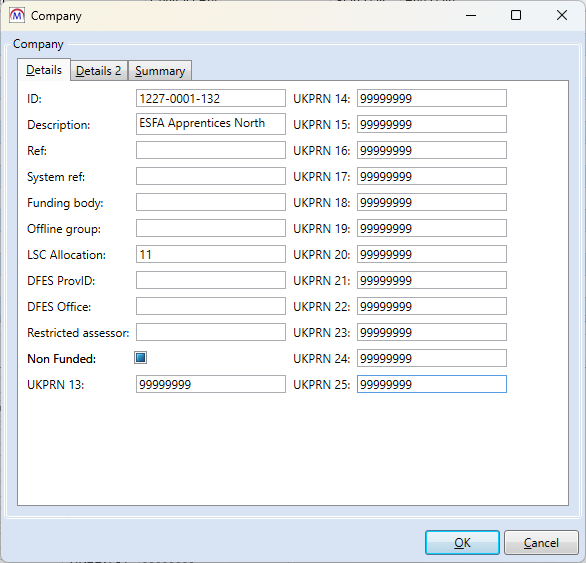
- The Company screen will be displayed. The technical upgrade will have copied the UKPRN field to the new 25 box. If necessary, you should amend this value.
- Providers need to ensure that these instructions are completed for each company (contractor) used for the ESFA export.
Create the 2025/26 ESFA Formula-Funded Contract
A 2025/26 ESFA formula-funded contract should be set up for each ESFA contractor. Without this contract, Maytas is unable to determine the funding rules, schemes and lookup codes to use.
- In the Contracts module, left-click the contractor (company) to which you wish to add the new contract.
- Click Add Contract on the ribbon.
-
Make sure that option 1. Existing company is selected then click Next.
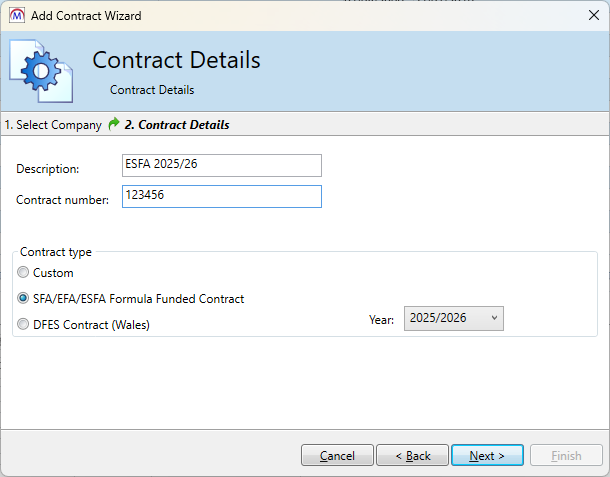
- Enter a contact description (e.g. ESFA 2025/26).
- Enter a contract number if required.
- Select the SFA/EFA/ESFA Formula Funded Contract option.
- Select year 2025/2026.
- Click Next.
- Amend the schemes you wish to include in the contract and click Next.
- Click Finish.
Features Added in the Upgrade
These are the main updates in the upgrade:
- ILR tabs for 2025/26
- ILR reports for 2025/26
- ILR rollover validation rules for 2025/26
- ILR rollover funding for 2025/26 using 2024/25 rules
- ILR batch export
- Lookup changes for new and revised fields
- Reports Library 1.0.5.1
- Fixes to a number of issues
Import Funding Information
The process for importing the required funding information into Maytas is as follows:
- The latest LARS should be imported.
- The latest postcode data should be imported.
- Once all data has been imported, ensure that the funding cache is refreshed (either on a database schedule or a manual update out of working hours).
Import LARS
The LARS should be imported as follows:
- Download the latest LARS MDB file. This is currently version 11.
- In Maytas, go to Exports on the toolbar.
- On the ILR Tools panel of the ribbon, go to Uploads | Upload Funding Information | Upload LARS (Version 11).
- Browse to and select the downloaded LARS file and click Open.
- The file will now be imported. Click OK on the message which appears.
Progress on the import can be checked by going to Home | Server Tasks | Server Jobs. Typically it will take several minutes.
Import Postcode File
- Obtain the postcode uplift factors file - Download the zip file under 2025 to 2026 uplift factors by postcode and LLSOA: CSV files. Note that this file has not been made available at the time of writing but is expected shortly.
- In Maytas, go to Exports on the toolbar.
- On the ILR Tools panel of the ribbon, go to Uploads | Upload Postcodes| Upload Post Code Data (2025/26).
- Browse to and select the postcode uplifts zip file and click Open.
- The file will now be imported. Click OK on the message which appears.
Progress on the import can be checked by going to Home | Server Tasks | Server Jobs. Typically this will take several minutes.
Note on the Funding Cache
By default, the funding cache will update overnight so that funding information in Maytas uses the newly-imported FIS and postcode information. Please check with your system administrator if you are unsure if or when the funding cache is updated on your system. You can also manually set the funding cache to update by going to Management | Profiles and clicking the Funding Cache button, though please be aware that this may take a long time and may use a large amount of system resources, which could affect performance for other users on the system.
Maytas 5 Version 5.30.9310.1 Release Notes
2025/26 Contract Year Updates
New Contract Year Tabs
New Maytas tabs for 2025/26 have been produced for the ILR and LLWR as per specifications from the Data Service and DfE. These will have been imported automatically in the upgrade. Please note that while both ILR and LLWR tabs are imported, the relevant tabs will only show for the relevant learners – i.e. ILR tabs will only show to learners on English schemes and LLWR tabs will only show to learners on Welsh schemes. Details of the tabs can be found below.
Please note that user permissions will need to be set for the new tabs, as by default they are available to all users. Also please note that if you have changed the field type for any ILR fields (e.g. to or from a lookup), these will need to be changed from the default field type in the screen designer.
ILR Changes for 2025/26
These are the main ILR changes for 2025/26 which have been implemented in Maytas:
New Tabs for 2025/26
There are eight new ILR tabs for 2025/26:
- ILR 2025 App (starter and leaver info) – These are intended for learners on Apprenticeships.
- ILR 2025 16-19 (starter and leaver info) – These are intended for 16-19 learners that are not apprenticeships.
- ILR 2025 Other (starter and leaver info) – These are intended to be used for all learners who are not on Apprenticeship or 16-19 schemes.
- HE 2025/26 - This is intended for HE learners.
- ILR 2025 Export Flags - This is used to force specific aims for a learner to be blocked from or included in the ILR export.
As in previous years, the tabs have been designed so that only the appropriate tabs appear for each scheme. However, we are aware that many providers have bespoke or non-standard scheme groups. In these cases, it is possible that the tabs may not appear on certain schemes. This can be rectified in the following way:
- Check the group type of the scheme (SCHEME.GROUPTYPE).
- In Maytas 5, go to Tools on the toolbar and click New / Load on the Screens panel.
- Select Trainee on the left.
- Double-click the ILR tab which is not appearing. The tabs for 2025/26 are:
- ILR 2025 App Starter Info
- ILR 2025 App Leaver Info
- ILR 2025 16-19 Starter Info
- ILR 2025 16-19 Leaver Info
- ILR 2025 Other Starter Info
- ILR 2025 Other Leaver Info
- HE 2025/26
- ILR 2025 Export Flags
-
Alter the Scheme group as required. Each group should be separated with a comma (no spaces). For example, if the App tab is not showing for scheme 3, and the group type for scheme 3 is called MY_GROUP, the tab should be set as in the screenshot.
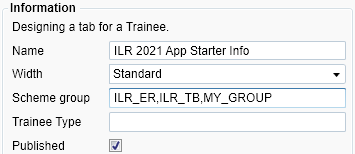
- Click Apply to save the changes.
- Go to Home on the toolbar and click the Sync button.
New fields
-
Maths minimum hours (MMH) - This is included in the Learner Funding and Monitoring (FAM) section of the ILR 2025 16-19 Starter tab.
-
English minimum hours (EMH) - This is included in the Learner Funding and Monitoring (FAM) section of the ILR 2025 16-19 Starter tab.
-
Event indicator (EVI) - This grid is included in the Learning Delivery Funding and Monitoring (FAM) section of the programme aim on the ILR 2025 Other Starter tab. Click the
 button to add a row, enter the Event indicator and Applies from fields as required and click Apply on the ribbon to save the row.
button to add a row, enter the Event indicator and Applies from fields as required and click Apply on the ribbon to save the row.
Removed fields
-
The Learner Contact Preferences entity has been removed from the ILR, and so the Restricted use indicator (RUI) and Preferred method of contact (PMC) fields have been removed from all 2025/26 tabs.
-
Framework code - Removed from the ILR 2025 App Starter and ILR 2025 16-19 Starter tabs.
-
Pathway - Removed from the ILR 2025 App Starter and ILR 2025 16-19 Starter tabs.
Notes on Continuing Learners and Migration
As part of the upgrade, data for continuing learners is migrated from the 2024/25 fields to the 2025/26 fields. Any changes to continuing learners and any late-notified learners entered after the upgrade should be completed on both the 2024/25 and 2025/26 tabs. This is because certain ILR fields are recorded in different fields in the database from year to year, and therefore it is important to ensure that all data is completed and correct on both tabs.
The following fields are NOT migrated from 2024/25 to 2025/26:
- Learner reference number in previous year
- UKPRN in previous year
- Accommodation
- Learning support cost
- Planned learning hours
- Planned EEP hours
- GCSE maths qualification grade
- GCSE English qualification grade
- High needs students
- Learner support reason
- Special educational needs
- Eligibility for 16-19 (excluding Apprenticeships) disadvantage funding
- GCSE maths condition of funding
- GCSE English condition of funding
- Free meals eligibility
- Financial support type (HE)
- Financial support amount (HE)
- Term time accommodation (HE)
It is important to ensure these fields are completed on the 2025/26 tabs where required.
ILR Reports for 2025/26
The ILR reports have been created using the available ILR guidance for 2025/26. Providers should check with the ESFA that they are happy for the current reports to be used and that it is compliant for audit purposes. As this has been the case for the reports in previous years, we do not expect any issues in this regard.
There are reports available for apprenticeship, 16-19 (excluding apprenticeships) and non-16-19 learners.
The ILR reports are automatically imported in the upgrade and can be found in the ILR folder of the Reports Library.
There are two ways to run the reports:
- On the Home tab, select Report Library | ILR and select the required report. This will let you search for a learner and choose whether to show codes or descriptions for the fields. It will also let you select the sections to show.
- In a learner record, click Process and select the appropriate ILR 2025/26 process. This will open a PDF export of the report for the learner / POT. It will use the default of showing code values.
ILR Export 2025/26
The ILR export for 2025/26 is now available in Maytas. To view the ILR export screen for 2025/26:
- Click Exports on the toolbar.
- Click ILR Export on the ribbon.
-
Click the
 button.
button.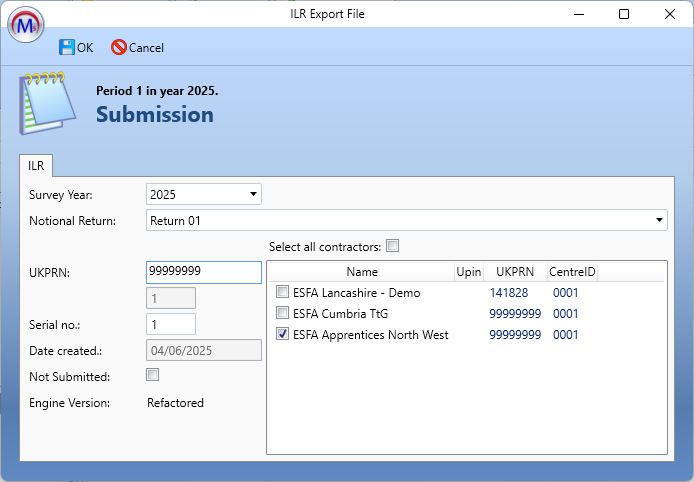
- Choose 2025 from the Survey Year dropdown box.
- Choose the Notional Return period.
- Amend the UKPRN as required.
- Choose the required contractors, or tick Select all contractors.
-
Once ready, click OK.
-
Locate the submission by expanding the contract year and period using the arrows to the left. Click the submission to select it. The status will say Generate pending until the export data has been generated. It will then say File preparation finished. Please note that this may take a while, depending on the amount of data being exported.

- Edit opens the export and allows you to view and edit the export settings. Please note that not all settings can be changed once an export has been created.
- Generate processes the export and produces a text file showing any errors for each learner. This allows you to correct any errors and re-generate before the batch file is created. The generation progress is shown with the circular progress bar to the right.
- View Log shows any errors in the export. These should be investigated and resolved and the data re-generated before outputting the XML.
- Output XML creates the actual batch file. The file will be created at C:\Temp on the Maytas server.
- Get File lets you download the batch file once it has been created.
The 2025/26 ILR export has been tested and validated against the latest version of the online ILR specification as of the time of this release, as well as other accompanying documents. The 2025/26 FIS is still in a beta stage at the time of writing, and so further testing will be done as new versions of the FIS become available.
While we have tested the ILR export to the best of our ability with the available specifications, there may be further issues which have not yet been identified. It is also possible that future versions of the FIS and the ILR specification may require the export and/or FIS import to be changed to meet any new criteria. Any changes that are required will be implemented in a follow-up release of Maytas.
Migration of ILR export override flags
The following details whether ILR export flags are migrated from 2024/25 to 2025/26. For information on setting these flags, please contact Maytas support.
Force Export Flag
The 2024/25 force export flag is not copied to the 2025/26 force export flag. To override the ILR export and include a POT that does not meet the 2025/26 ILR export criteria, the 2025/26 export flag must be set.
Blocking Flags
The 2024/25 blocking flags are copied to the 2025/26 blocking flags. Aims blocked from the 2024/25 export will continue to be blocked in the 2025/26 export.
Funding Information
The funding information for 2025/26 in this upgrade is based on the funding rules for 2024/25, since full specifications were not available at the time of development. The 2025/26 funding information in this upgrade should be considered a beta version and is subject to change once future specifications have been published.
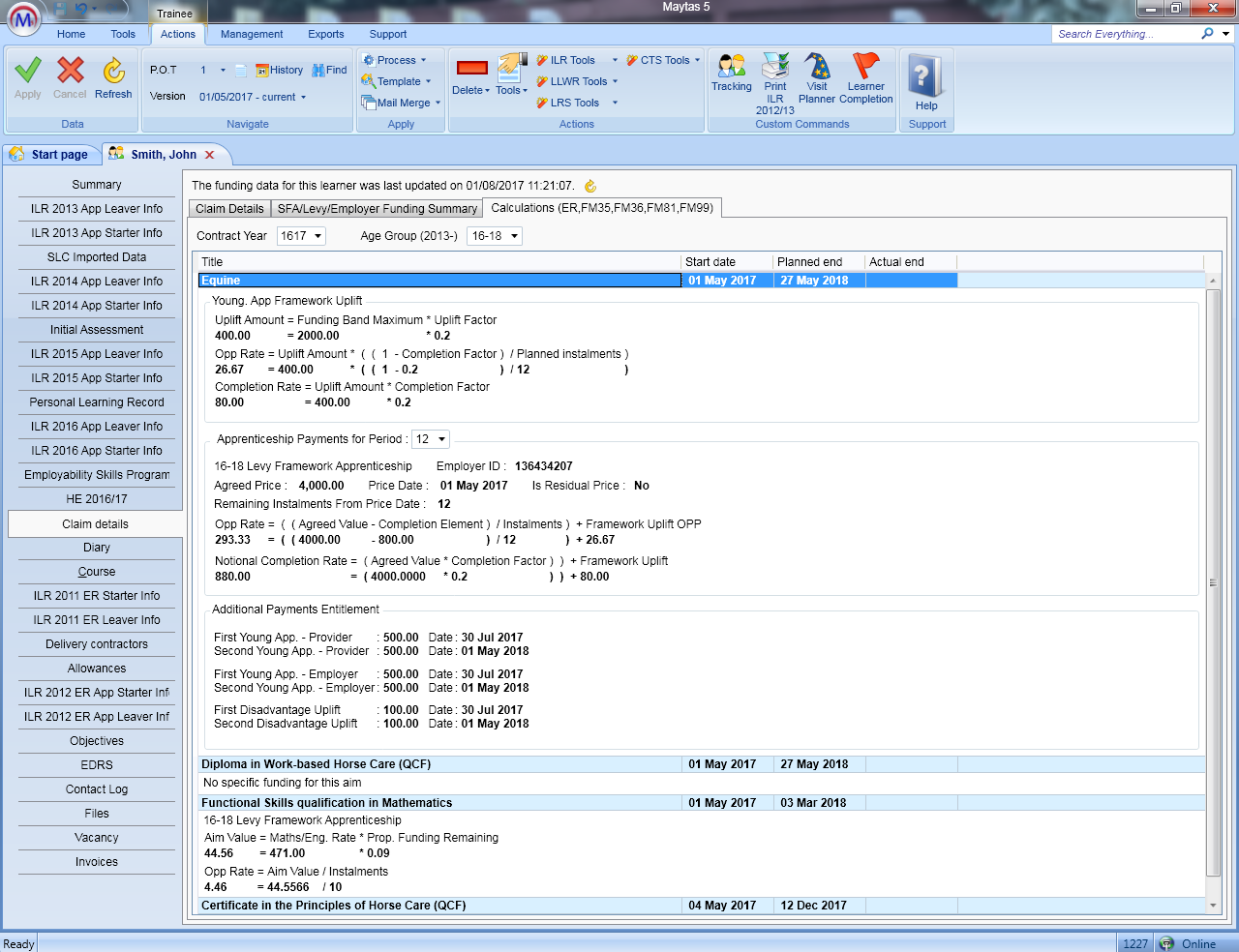
Completion Status and Outcome
Updated versions of the ILR 2024/25 tabs are included with this release which use new fields for outcome and completion status. These are referred to as the R14 fields. Data from the existing fields are migrated to them during the upgrade, and in most cases these values do not need to be altered. The R14 fields are what will be used for the 2024/25 ILR export and the existing fields will continue to be used from 2025/26 onwards.
The purpose of this change is to allow different values for 24/25 and 25/26 to be recorded, so that learners who completed in 24/25 who were on a break in learning or had an unknown outcome can be correctly included by the 25/26 ILR export. As with any other continuing learner, you should ensure that data is correct on the tabs for each contract year.
For late-notified leavers where the learner left in 24/25 but the data is entered during 25/26, it is important that you complete the above fields on both the 24/25 and 25/26 tabs, even though the learner has not continued into 25/26. This is to ensure the data is recorded in the existing / ongoing fields so that the correct data for these learners is included on reports.
Off -the-Job Training Updates
New Calculation Method for Starts from 1st Aug 2025
The off-the-job training hours calculation for learners who start on 01/08/2025 or later is now taken from a table of apprenticeship standards and their required hours. The data for this is stored in the OTJ_REQUIREMENT table.
The standard used to determine the required hours is taken from the learner's programme aim if it is entered, otherwise it is taken from the main aim. The standard code that is used is displayed on the Off The Job Training tab, as is the calculation method used (for starts from 01/08/2025, this is shown as POST 2025).
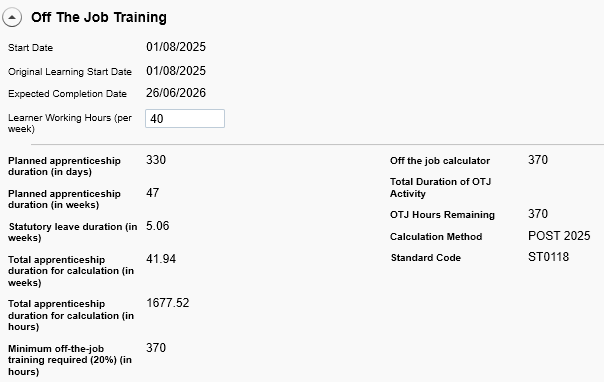
Calculation Update for Starts Before 1st Aug 2025
The off-the-job training hours calculation for learners who started on 31/07/2025 or earlier has been updated to match the latest guidance, so that the Learner Working Hours (per week) field has a maximum of 30 (i.e. any value entered over this in the field will be treated as 30).
The Planned Hours Override field can be used to override the calculated hours if required.
Practical Period End Date
The OTJ hours calculation can now be made to use the practical period end date in place of the expected completion date. This must be set in a configuration option:
-
In Maytas, click the M5 button at the top left and select Options.
-
Go to Admin on the left (under the Maytas 5 header).
-
Locate the Off The Job Training section on the right.
-
Tick the box for the option OTJ Calc to Use Practical Period End Date and ensure the toggle button is set to ON.
-
Click OK.
With the config disabled, the expected completion date on the Off the Job Training tab uses TRAINEEPOT.EXPCOMPLETIONDATE.
With the config enabled, the expected completion date uses:
-
TRAINEEPOT2.LSC_PROG_EXPCOMPLETIONDATE if it is entered;
-
else the programme aim planned end date if available;
-
else TRAINEEPOT.EXPCOMPLETIONDATE
Reports Library 1.0.5.1
Upgrade the Reports Library
How to Upgrade the Reports Library
The Reports Library upgrade should be performed by an admin user, which will upgrade the reports for all users.
To enable to the Upgrade reports button for an admin user:
- Go to Tools | Edit Permissions.
- Select the user or group which requires permission.
- Go to the Commands tab.
- Expand the Support section.
- Set the Report SQL Upgrade permission to Visible.
- Click Apply and restart Maytas for the change to take effect.
For customers who manage their own systems on-premise, it is strongly advised to take a database backup before performing the upgrade. This is not necessary for hosted customers as backups are taken regularly.
To upgrade the Reports Library:
- Go to Support on the toolbar.
-
Click Upgrade reports.

- You will asked to confirm that you wish to perform the reports upgrade SQL. Click OK to continue.
- A message will appear saying that a task has been created. Click OK.
-
You can check that the upgrade was successful by going to Home on the toolbar and then selecting Server Tasks | View Jobs.

If the Status indicates that the upgrade has failed, please do not continue with importing the reports package and raise an incident on the Self Support Portal for assistance.
- Next, the reports package must be imported. Go to Home on the toolbar and click Import on the Reports panel on the ribbon.
- This will display the Report Import wizard. Click +Add Files.
- Browse to the Maytas 5\Extras\Reports Library folder of the upgrade, select one of the following packages and click Open:
- For all reports, select Reports Library 1.0.5.1 (all report updates).
- For ESFA and general reports only, select Reports Library 1.0.5.1 (ESFA and general report updates).m5rep.
- Click Finish to import the reports. This process may take a long time (potentially upwards of 30 minutes) depending on the size of the reports package.
-
When the reports have finished importing, click Finish.
The import log may display various warning messages, which are generally a result of report formatting and other factors which do not impact how a report runs (e.g. The text box ‘textbox3’ extends beyond the bottom edge of its container.). Unless a message indicates that the import has failed, these warnings can safely be ignored.
Updates for 2025/26
The reports library has been updated to use fields from 2025/26 where appropriate and to include the 2025/26 report year on certain parameters.
Apprenticeship Accountability Framework - Updates to Off-the-Job Training
The Apprenticeship Accountability Framework report has been updated to reflect the latest guidance for calculating off-the-job training hours:
-
For learners who started before 01/08/2025, weekly working hours now uses a fixed figure of 30 hours (previously this was derived from the employability intensity indicator).
-
For learners who started on or after 01/08/2025, the minimum required planned hours is now based on the learner's standard, using the data in the OTJ_REQUIRED table. See above for details.
-
The minimum OTJ hours are now rounded to the nearest integer. For example, if a learner has 278 planned hours and their minimum OTJ hours are calculated as 278.1, this will be rounded to 278 and they will no longer be counted as below the minimum required hours.
Overdue Reviews - Enhancements
The Overdue Reviews report has a number of enhancements to the drilldown:
-
The learner's employer is now displayed
-
Next Planned Review will no longer show dates in the past
-
The Last Review Outcome column has been added to show the outcome of the visit used for the Last Review column.
-
The drilldown has a new parameter, Visit outcome for last review, which filters results based on the Last Review Outcome column. This includes two hardcoded options:
-
No outcome for last review - Shows learners where a last review has been identified, but the review has no outcome entered
-
No review - Shows learners where no previous review can be identified
-