Learner Summary Report
The Learner Summary report shows an overview of key information regarding an individual learner.
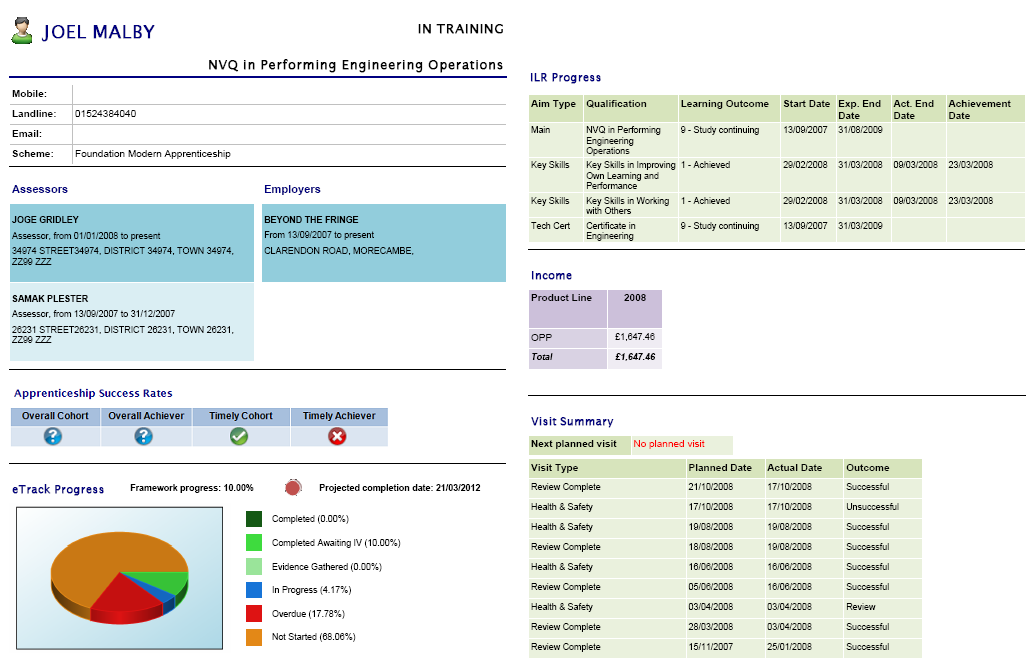
Parameters
-
Search – This can be used to search for a learner. Enter a partial or complete first name or surname, and the Learner parameter will return a list of all matches. You may need to press the tab key or click on another parameter in order to refresh the learner list.
You do not need to enter a 'wildcard' % character at the end of your search term – the report will automatically take this into account. If, however, you wish to have a wildcard at the start of your search term, you will need to enter this. For example, a search of 'rich' would return 'Richard' but not 'Heinrich', whereas '%rich' would return both.
- Learner – This shows a list of all learners found by the search. If you are viewing the report via a drill-down, this parameter is not required.
- POT – The Learner Summary report is POT-specific. This will automatically be completed with the relevant POT when viewing the report via a drill-down. Otherwise you can manually enter the POT number.
- Show sections - This lets you choose the sections of the report to show (all are selected by default).
Layout
The report is broken down into a number of sequential sections. Each section will only show if there is data available for it (for example, if a learner has no Maytas Hub data, the Maytas Hub section will be omitted).
The top section shows the learner’s name, current learning status and qualification title. The learning status can show one of the following values:
| Specific Status | General Status | Description |
|---|---|---|
| In training | In training | Learner is in training and has not passed their expected end date |
| Due in last 4 weeks | In training | Learner is within 4 weeks past their expected end date |
| Late | In training | Learner is more than 4 weeks past their expected end date |
| Achieved | Ended learning activities | Learner achieved all aims |
| Partial achievement | Ended learning activities | Learner achieved some but not all aims |
| Deferred | Ended learning activities | Learner ended learning without achieving any aims |
If it is one of the latter three values, the learner’s end date will also be shown.
Below this is the learner’s contact details (mobile, landline and email address) and scheme type.
The next section shows the details of any assessors and employers that the learner is associated with. A darker shade indicates that the association is active, whereas a lighter shade indicates that the association has ended.
The Achievement Rates section shows Apprenticeship or Education & Training achievement rates information for the learner, depending on which type of achievement rates apply to them. Apprenticeship achievement rates show information for the programme aim, whereas ET achievement rates show per aim.
Each achievement rate category (e.g. overall cohort, timely achiever, etc) can have a number of states:
 The learner / aim is counted for this category.
The learner / aim is counted for this category.
 The learner / aim is not currently counted for this category, but could be in the future (e.g. if a learner / aim is still active).
The learner / aim is not currently counted for this category, but could be in the future (e.g. if a learner / aim is still active).
 The learner is not counted for this category.
The learner is not counted for this category.
The Maytas Hub Progress section will only show up for learners who have Maytas Hub data. It is, in effect, a snapshot of the learner summary page in Maytas Hub, showing the progress graph / key, framework progress (with traffic light) and projected completion date.
The Modules table shows the objectives a learner is taking, separated by base modules, units and elements. The start date, target date, completion date and % progress is shown for each of these. The percentage completion is calculated at each level as follows:
- Base Module - If the module completion date is entered, the % completion is 100%. Otherwise it is determined by the number of completed units under the module (e.g. 3 completed units out of 6 would show 50% for the module).
- Unit - If the unit completion date is entered, or the parent module is completed, the % completion is 100%. Otherwise it is determined by the number of completed elements under the unit.
- Element - If the element completion date is entered, or the parent unit is completed, the %completion is 100%. Otherwise it is 0%.
The ILR Progress table shows a brief overview of the learner's ILR aims, including aim type, current status, start date, expected end date, actual end date and achievement date. This table will only show for English learners.
The LLWR Progress table shows a brief overview of the learner's LLWR activities, including the activity title, learning outcome, start date, expected end date, actual end date and attainment date. This table will only show for Welsh learners.
The Income table shows the income that the learner has brought in. By default this shows the total for each applicable year, but clicking the button will expand this to show the income for each period. The finance is also broken down by product lines (e.g. OPPs). Please note that a product line will not show if the learner has not produced any income for it.
The Visit Summary table shows the learner’s ten most recent assessor visits, including the visit type, planned date, actual date and outcome. The next planned visit is also shown above the table.